Preparing an Environment
This appendix walks you through the Tableau environment to check if all the data that MetaMiner has access is ready for it.
It also helps to keep the terminology applied to data objects in Tableau and in MetaMiner in sync.
MetaMiner Tableau Edition can connect to multiple Tableau environments, access multiple sites in each environment, multiple projects on each site, and any number of workbooks in each project.
In this topic, we take a top-down look at the entire Tableau business object hierarchy. We explore them using Tableau native tools. In other parts of this documentation, you work with them using MMTE.
Environment¶
- Open Tableau Web UI or Tableau Desktop. Install Tableau Desktop if it is missing.
- Log in to your Tableau environment.
Site¶
The Tableau UI opens:
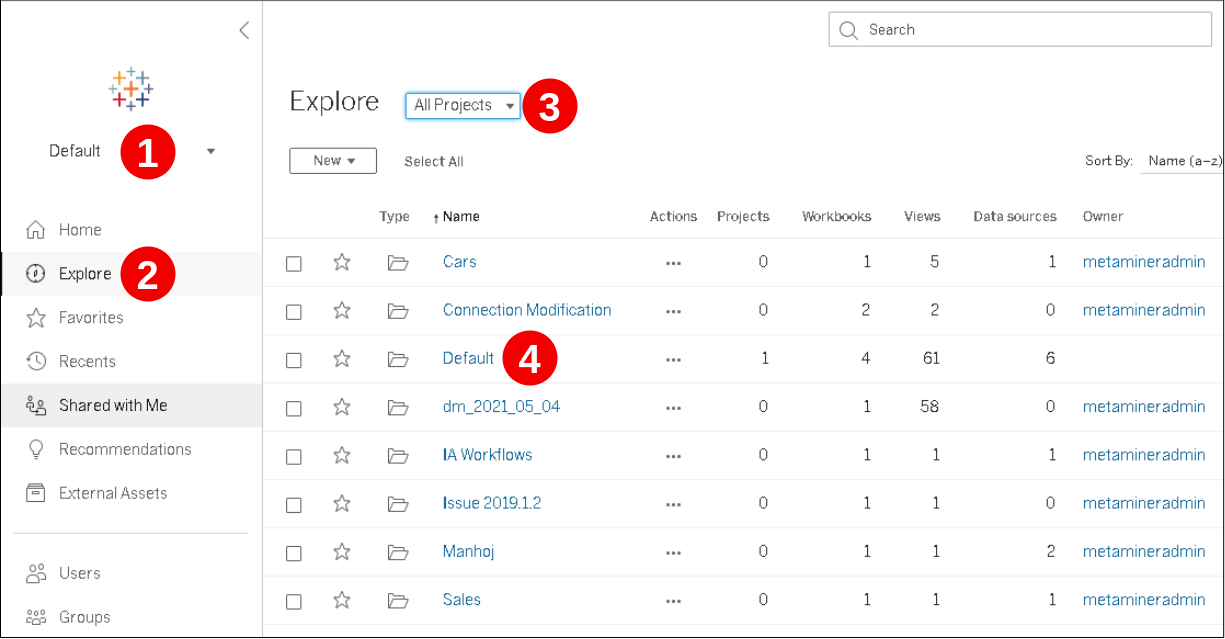
 Select a site (e. g., Default)
Select a site (e. g., Default)
 Choose Explore from the main menu to explore the content of the site
Choose Explore from the main menu to explore the content of the site
 Select the All Projects filter
Select the All Projects filter
 Select an existing project to explore (e. g., Default) or click New to create a new one
Select an existing project to explore (e. g., Default) or click New to create a new one
Project¶
The project page opens:
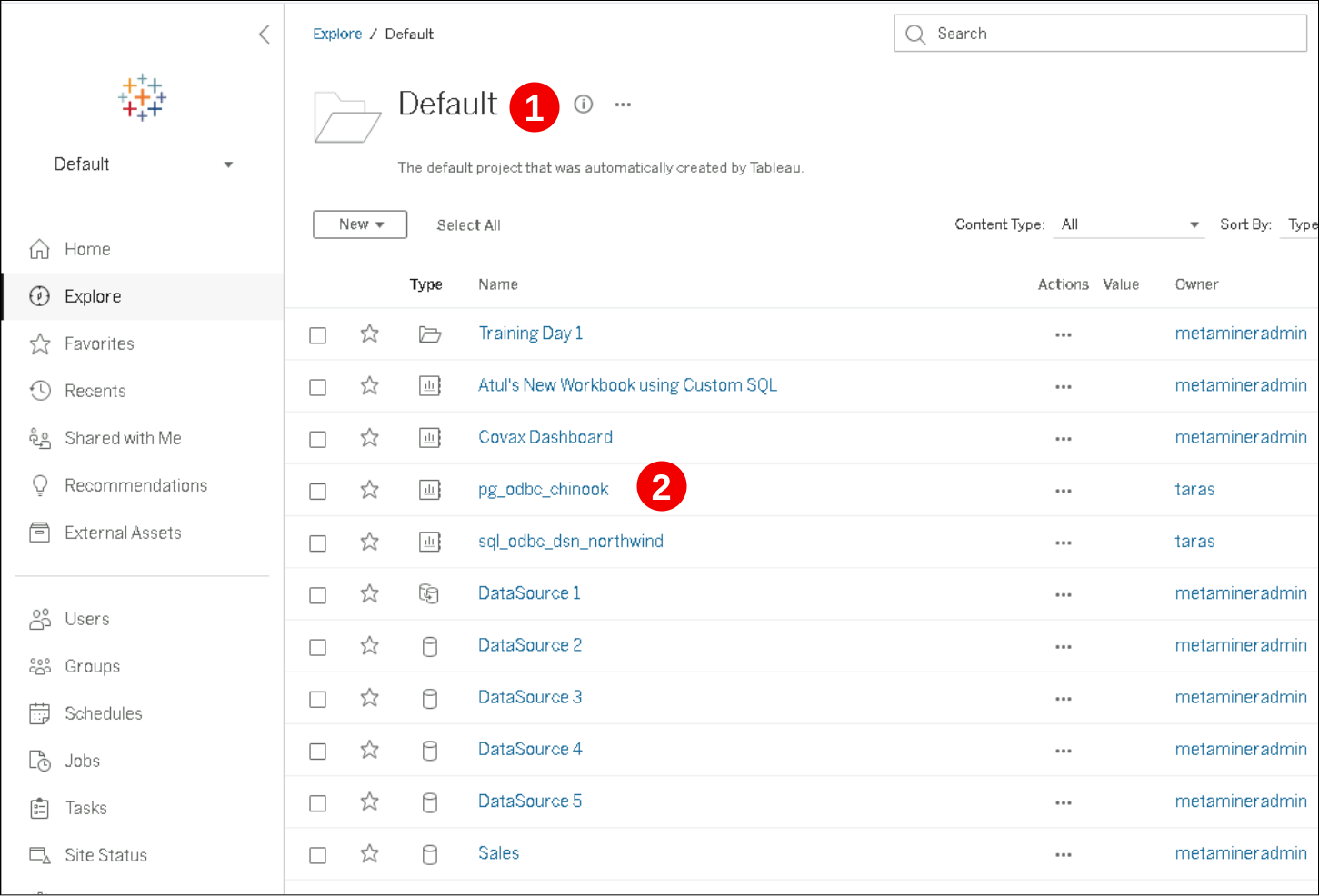
 Its title is displayed at the top
Its title is displayed at the top
 Its content is displayed in the main area of the page. Select an existing workbook within your project (e. g., Artists vs Nbr Records) or click New to create a new workbook
Its content is displayed in the main area of the page. Select an existing workbook within your project (e. g., Artists vs Nbr Records) or click New to create a new workbook
Workbook¶
The workbook page opens:
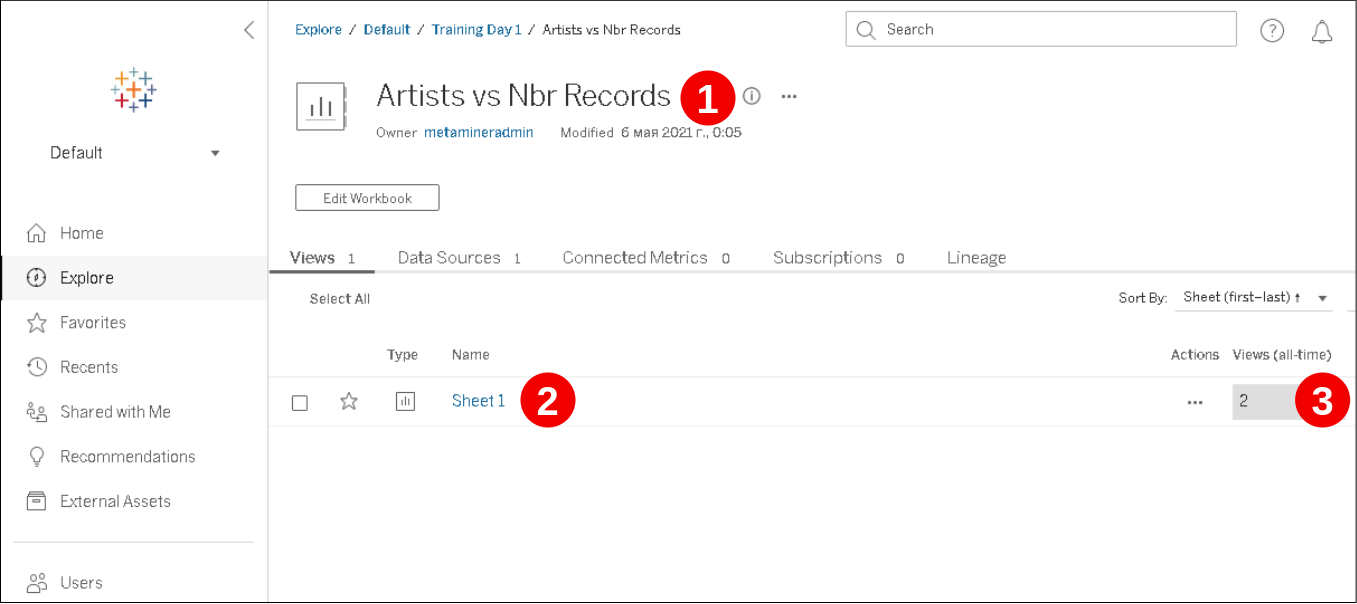
 Its title is displayed at the top
Its title is displayed at the top
 Its content is displayed in the main area of the page. Select an existing sheet inside your workbook (e. g., Sheet1) or click Edit Workbook to open the workbook in edit mode to create a new worksheet, dashboard, or story
Its content is displayed in the main area of the page. Select an existing sheet inside your workbook (e. g., Sheet1) or click Edit Workbook to open the workbook in edit mode to create a new worksheet, dashboard, or story
 The number of views for this sheet is displayed in the Views (all-time) column
The number of views for this sheet is displayed in the Views (all-time) column
Sheet¶
If you open a sheet for reading, the following page opens:
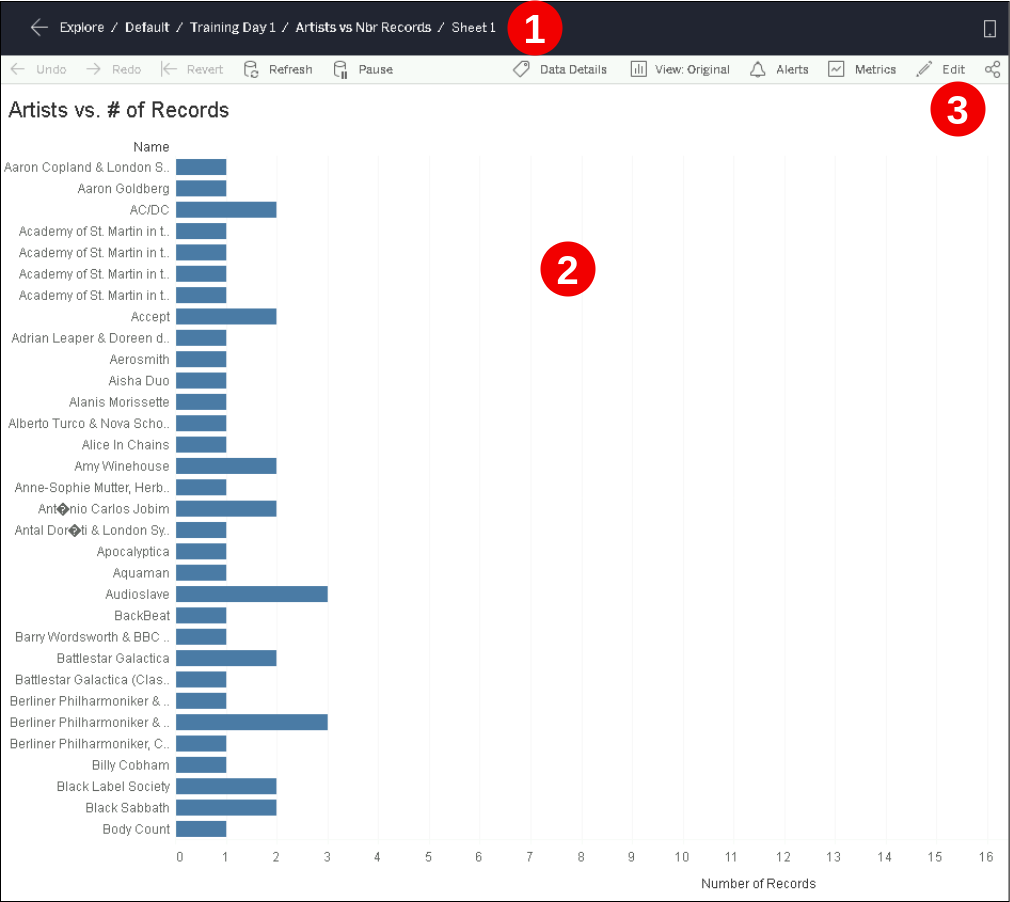
 The sheet title is displayed at the top
The sheet title is displayed at the top
 The sheet content is displayed in the main area of the page in read-only mode
The sheet content is displayed in the main area of the page in read-only mode
 Click Edit to switch to edit mode
Click Edit to switch to edit mode
If you open a sheet for editing or create a new sheet, the following page opens:
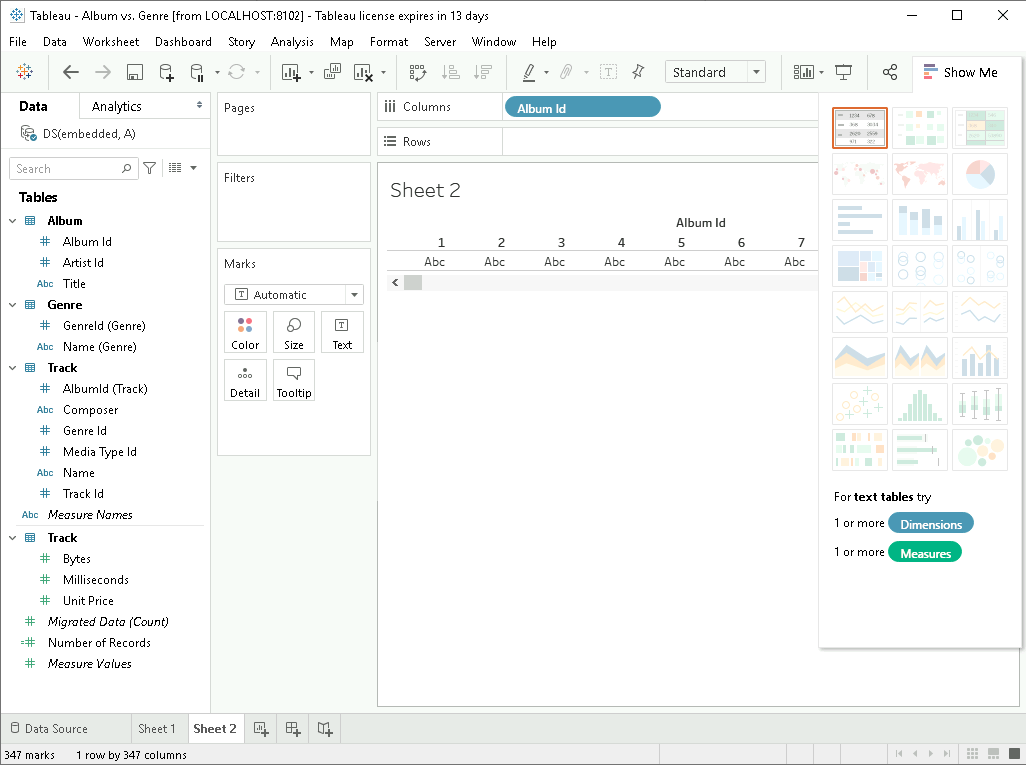
Prepare your worksheet. Please refer to the Official Tableau documentation for more information.