Move to Project
You can move some of your BI assets from one Tableau project to another.
Warning
Assets of some types/kinds can be moved (e. g., data sources, workbooks, or other projects) and assets of another types/kinds cannot (e. g., sheets).
You can move a project within the same site of the same environment only.
Warning
If MMTE User Defined Security is on, this command (as any other active one) is available only if your user role has permissions for doing this in the selected environment.
To move your project:
- In the Content Area, select one or more assets, all from the same site.
-
Choose Move to Project... from the context menu. The Choose Target Project dialog box opens:
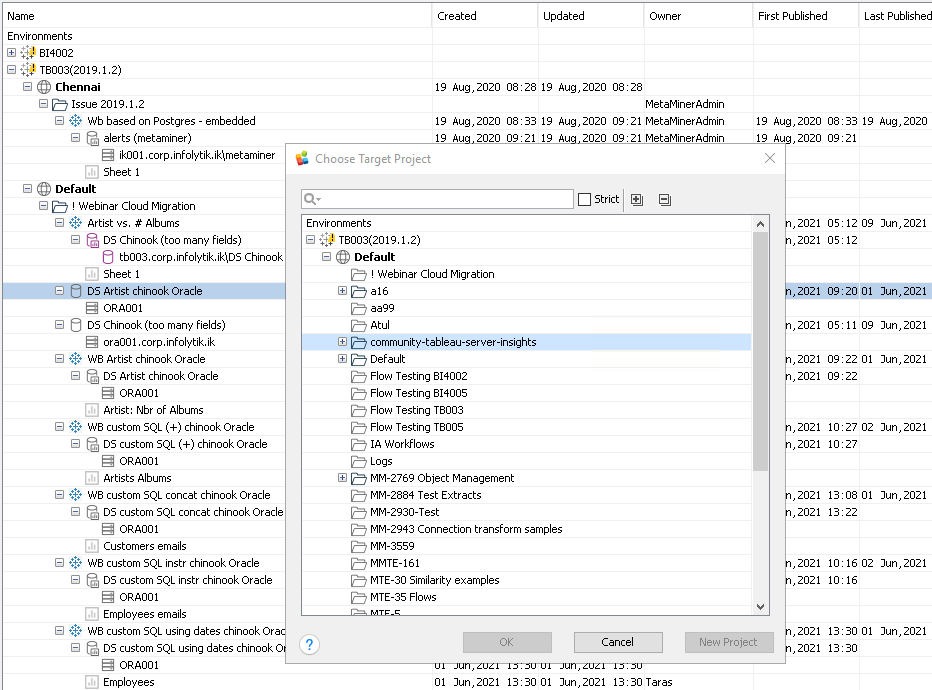
-
If you wish to copy to the existing project, select it in the tree displayed and click OK. If you wish to copy to a new project, select a parent node and click New Project. The Create Project dialog window opens:
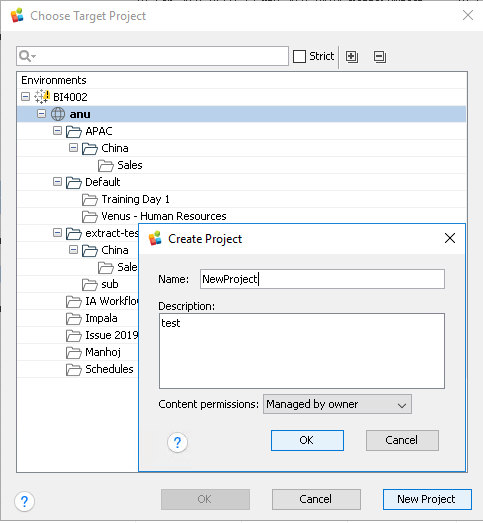
Specify a name and a description for your new project.
Choose Managed by owner or Locked to project in the Content permissions field. In the first case, it will be possible to define permissions on each object inside of the new project. In the second case, inner permissions will be always the same as for the entire new project.
Click OK. Step back to the selection of the existing project.
-
Click OK.
Your data will be moved.
Tip
You must refresh (F5) your local snapshot of BI data to see your updates to the environment.