Choose Workbooks
This dialog window allows you to select workbooks for a workbook set or view which workbooks are already included:
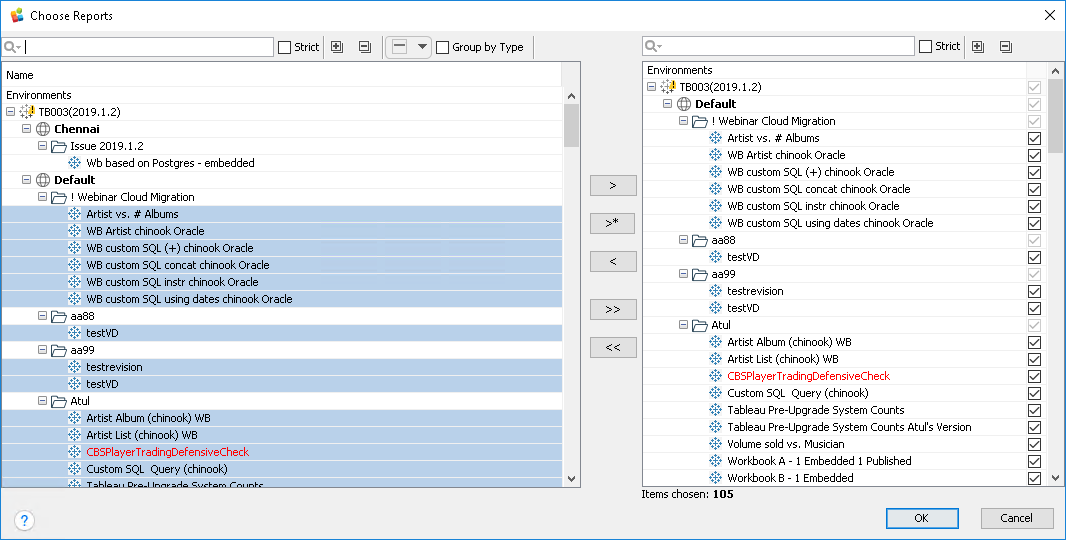
To open this dialog window:
- Open MMTE Client.
- Open Workbook Validation tab.
- Modify some Workbook Set or create a new one.
-
Click the Choose Workbooks button.
The Choose Workbooks dialog window opens.
In general, the dialog window consists of two areas:
- Left area displays the content of the selected environment
- Right area displays the selected workbooks from this environment
Each area includes a toolbar. It contains Quick Search and Expand/Collapse tool for quick global selection, especially useful when you operate massive sets of objects.
Those tools also allow you to
- Select all
- Select workbooks
The following commands are available for linking source and destination areas:
| Command | Description |
|---|---|
| Include the selected workbook(s) or workbooks from the selected environments/sites/projects. When clicked, the selected workbooks will be added to the right area. | |
| Performs the same action as a simple include, but in addition affects the nested nodes ("children") below the selected source ones. | |
| Exclude the selected destination workbook(s) from the set. | |
| Include all the workbooks from the selected environment to the set. | |
| Exclude all the workbooks from the set. |
You can temporarily exclude certain workbooks from validation by clearing checkboxes in the right column. Only workbooks with a check mark will be processed.
See Also