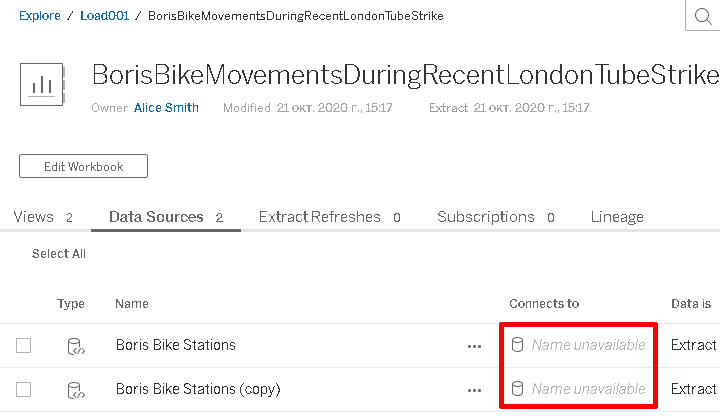MetaMiner Tableau Edition – Data Models¶
MetaMiner Tableau Edition operates complex structures of Business Intelligence (BI) data and other objects. This topic provides you with an overview of data models for these key business objects, their hierarchy, and relationships.
This fundamental knowledge (what are key objects, their roles, and how they are interconnected) is important to have for reading the rest of MetaMiner Tableau Edition documentation and for using the product.
Business Objects¶
Key business objects operated by MMTE:
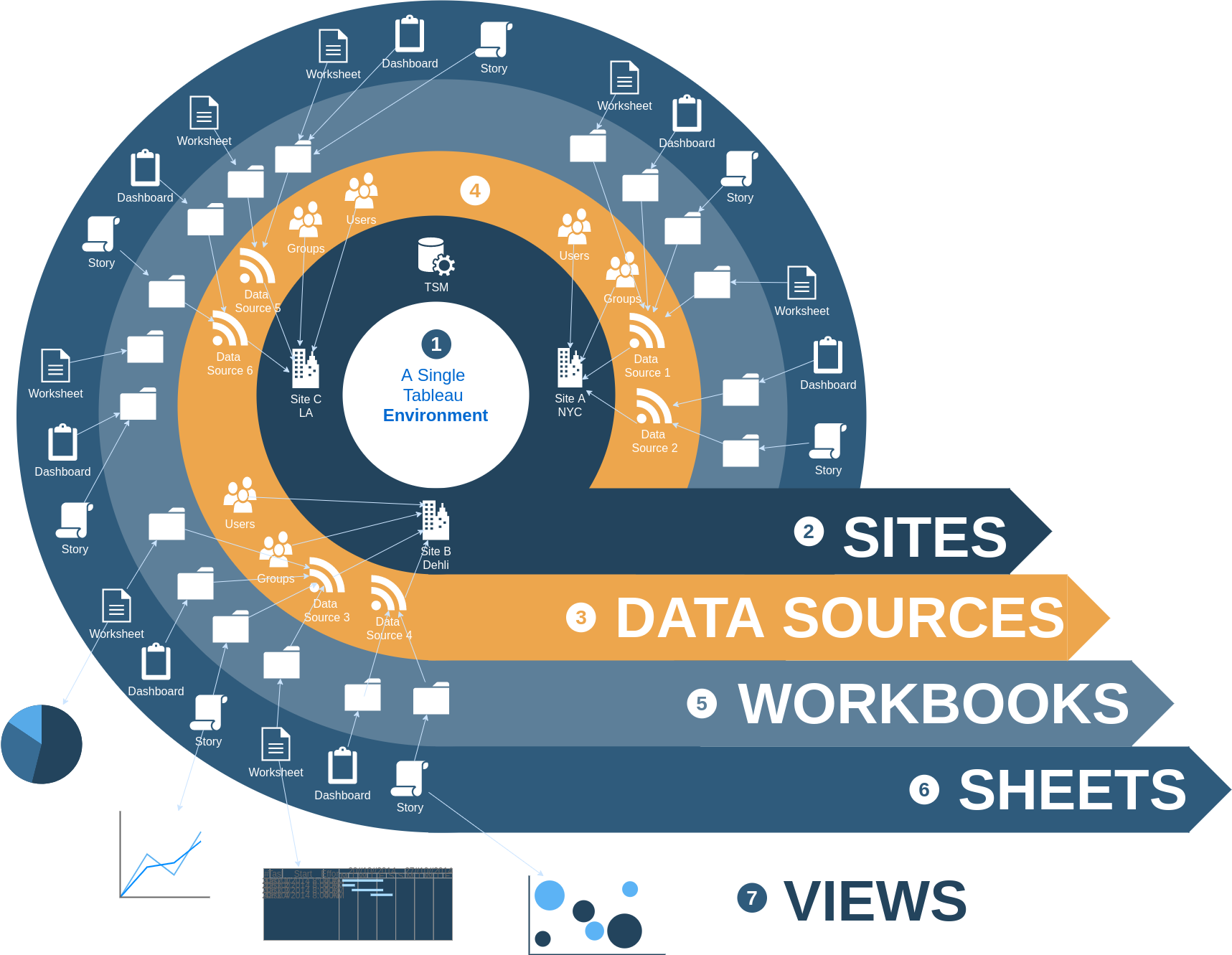
A single MMTE instance may be connected to multiple Tableau environments (located on multiple Tableau servers) which comprise a single BI data landscape for MetaMiner.
 Environment: encapsulates structured corporate data, hosted by a single Tableau server. Browse environment data with Tableau Explorer of MMTE Client.
Environment: encapsulates structured corporate data, hosted by a single Tableau server. Browse environment data with Tableau Explorer of MMTE Client.
 Sites: a single environment includes multiple sites, with isolated clusters of BI assets, often representing geographically distributed locations. A site includes one or more projects.
Sites: a single environment includes multiple sites, with isolated clusters of BI assets, often representing geographically distributed locations. A site includes one or more projects.
 Data Sources: information storages that provide BI data from specific business units to a project users via data connections (shown as lines on the diagram above) of certain type, see below for further details. Data sources can also be embedded into workbooks.
Data Sources: information storages that provide BI data from specific business units to a project users via data connections (shown as lines on the diagram above) of certain type, see below for further details. Data sources can also be embedded into workbooks.
 Users and Groups: MMTE deals with enterprise user accounts and user groups created within Tableau. On the data model structure, they are disposed at the same level as data sources and are encapsulated inside of sites. Browse users and groups with the Tableau Users tab of MMTE Client.
Users and Groups: MMTE deals with enterprise user accounts and user groups created within Tableau. On the data model structure, they are disposed at the same level as data sources and are encapsulated inside of sites. Browse users and groups with the Tableau Users tab of MMTE Client.
 Workbooks: BI data objects (sheets) in Tableau are united into workbooks, much like in Google Sheets or Microsoft Excel.
Workbooks: BI data objects (sheets) in Tableau are united into workbooks, much like in Google Sheets or Microsoft Excel.
 Sheets: all documents in Tableau are known as sheets. Each sheet belongs to one of the following types: Worksheet, Dashboard, and Story.
Sheets: all documents in Tableau are known as sheets. Each sheet belongs to one of the following types: Worksheet, Dashboard, and Story.
 Views: in Tableau data model structure, a visualization of data inside of some sheet.
Views: in Tableau data model structure, a visualization of data inside of some sheet.
Flows¶
Another optional yet key business object in MMTE is a flow. Flows reside in projects.
A flow is a sequence of actions defined to process BI data. You can build them once in Tableau Software using visual design tools and later run periodically to collect and clean data from multiple sources.
Flows are visible in Tableau Explorer of MMTE Client.
Data Sources¶
In general, a data source is a kind of "configuration file" or a "driver" that describes where and how to get data (technically, it is not a driver, of course). For example, "Q2 P&L" data source can direct to a particular database on a PostgreSQL server and "Company Salaries" to a CSV file on a fileserver.
In MetaMiner Tableau Edition, data sources are business objects inside your Tableau environments. A data source is required for each workbook to direct where its data is located.
In general, a data source in MMTE belongs to one of two types:
- Standalone Publish DS, or
- DS under Workbook or Flow
Standalone Publish DS¶
Standalone Publish DS are located in projects and can be used by any number of workbooks or flows by referencing them via Parent DS ID. They always have a gray icon:
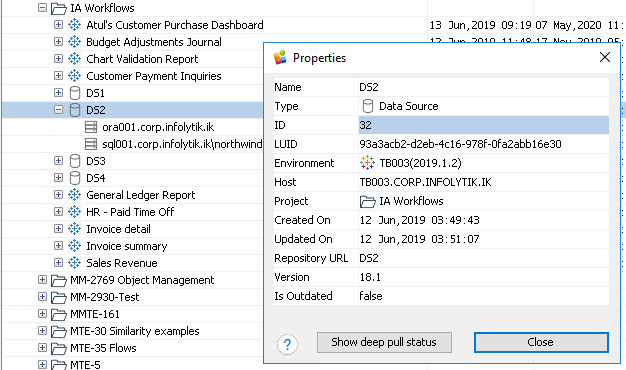
DS under Workbook or Flow¶
Each data source under Workbook or Flow is linked with its workbook/flow and cannot be used by any other one. There are three kinds of such data sources in MMTE:
- Referring Published Data Sources (pDS), or Direct Publish Data Sources
- Embedded Data Sources (eDS)
- Corrupted Data Source
Referring pDS¶
Referring pDS is a link to some Standalone Publish DS (see above) and is indicated with a ![]() purple icon:
purple icon:
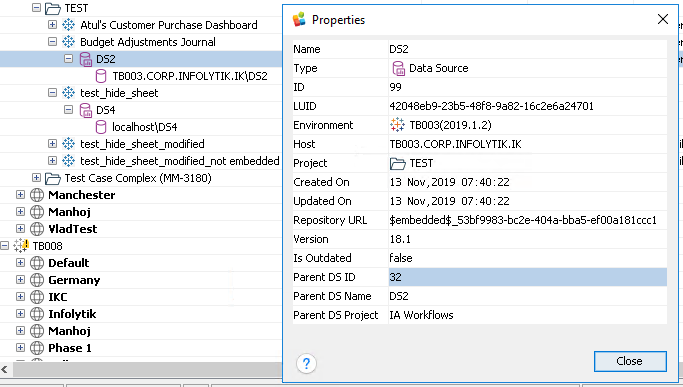
This sample referring pDS links to the Publish DS from the example above.
Referring pDS always have the following properties:
- Parent DS ID: the ID of Publish Data Source it is referring (32 in our example)
- Parent DS Name: the Name of Publish Data Source it is referring (DS2)
- Parent DS Project: the project where Publish Data Source is located (IA Workflows)
Embedded DS¶
Embedded Data Source does not link to any pDS. It is created solely for usage by the Workbook/Flow where it is created. Embedded DS is indicated with a ![]() gray icon:
gray icon:
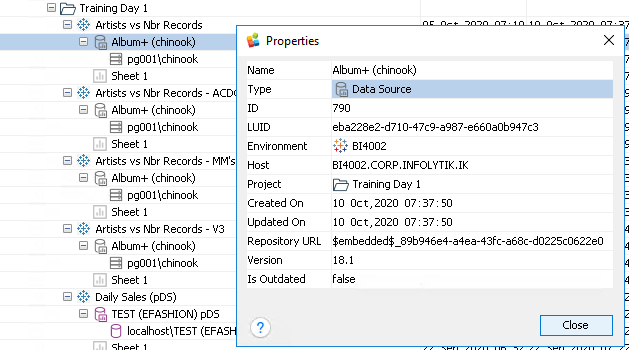
Embedded DS does not have Parent node properties.
Note
If a DS has 'embedded' in its Repository URL, it does not indicate this DS is embedded. Look at the example of Publish DS above.
Corrupted DS¶
Corrupted DS was a Referring pDS previously, but the Publish DS it was referring became unavailable (for example, it was deleted). Corrupted DS is indicated with a ![]() red icon:
red icon:
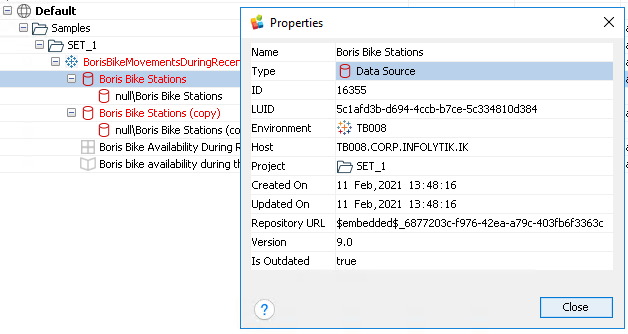
Corrupted DS always relate to an orphan workbook. You can find such workbooks with a Workbooks – Show only orphan filter.
For workbooks with corrupted DS you can notice in Tableau that information about DS it connects to is unavailable: