Output Comparison
This dialog window displays differences between PDF output conversion results of the left and right targets in the two-sides mode validation of a Workbook Set.
Warning
You need to have comparepdfcmd tool installed and configured to run this command.
To open this dialog window:
- Open MMTE Client.
- Open Workbook Validation tab.
- Select a two-sides mode Workbook Set in a table.
- Select a Validation result in a table.
- In Diff Navigator, select a workbook with a changed status
-
Double-click it or right-click and choose Compare Outputs in the context menu.
The Output Comparison dialog window opens:
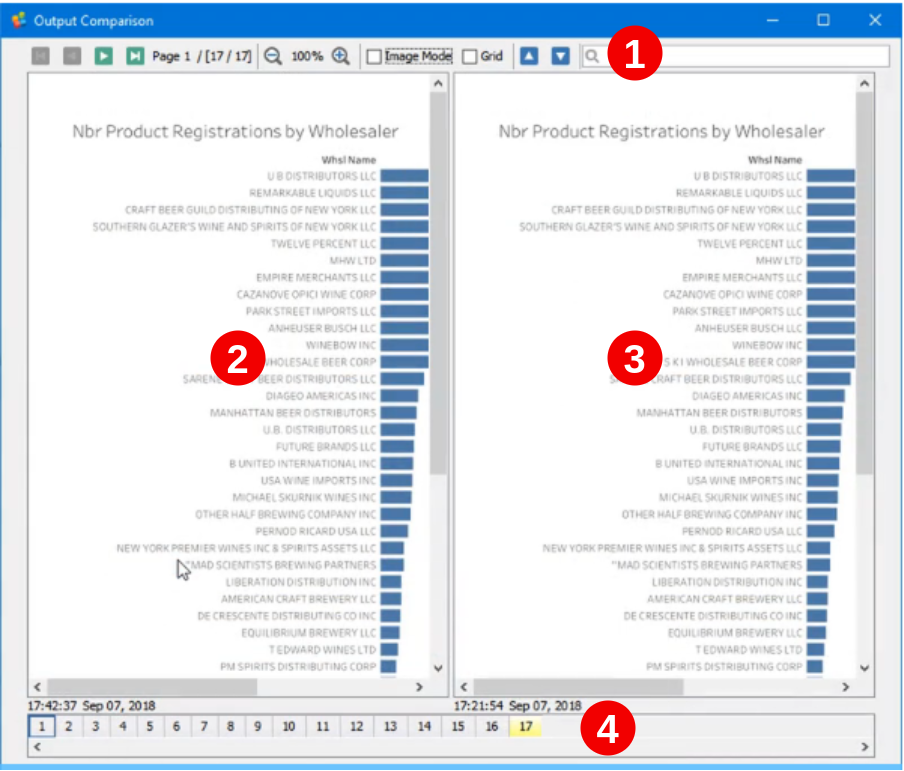
It includes:
-
 Toolbar with available commands
Toolbar with available commands -
Left
 and
and -
Right
 PDF renderings
PDF renderings -
 Page navigator in which pages with changes are displayed with the yellow background
Page navigator in which pages with changes are displayed with the yellow background
Toolbar¶
The toolbar of Output Comparison includes the following elements:
| Command | Description |
|---|---|
| Jump to First | Navigate to the first page of the PDF. |
| Jump to Previous | Navigate to a previous page. |
| Jump to Next | Navigate to a next page. |
| Jump to Last | Navigate to the last page. |
| Page # | Page number indicator. |
| Zoom In/Out | Shows the current PDF view zoom level and allows to change it. |
| Image Mode | Set this checkbox to switch show the PDF as an image. |
| Grid | Set this checkbox to display a grid. |
| Previous/Next change | Navigate to a previous or next difference. |
| Search | Quick Search tool. |
See Also