Tableau IA – Overview¶
The ![]() Tableau IA additional application tab is a deep impact analysis tool with a simple and convenient UI:
Tableau IA additional application tab is a deep impact analysis tool with a simple and convenient UI:
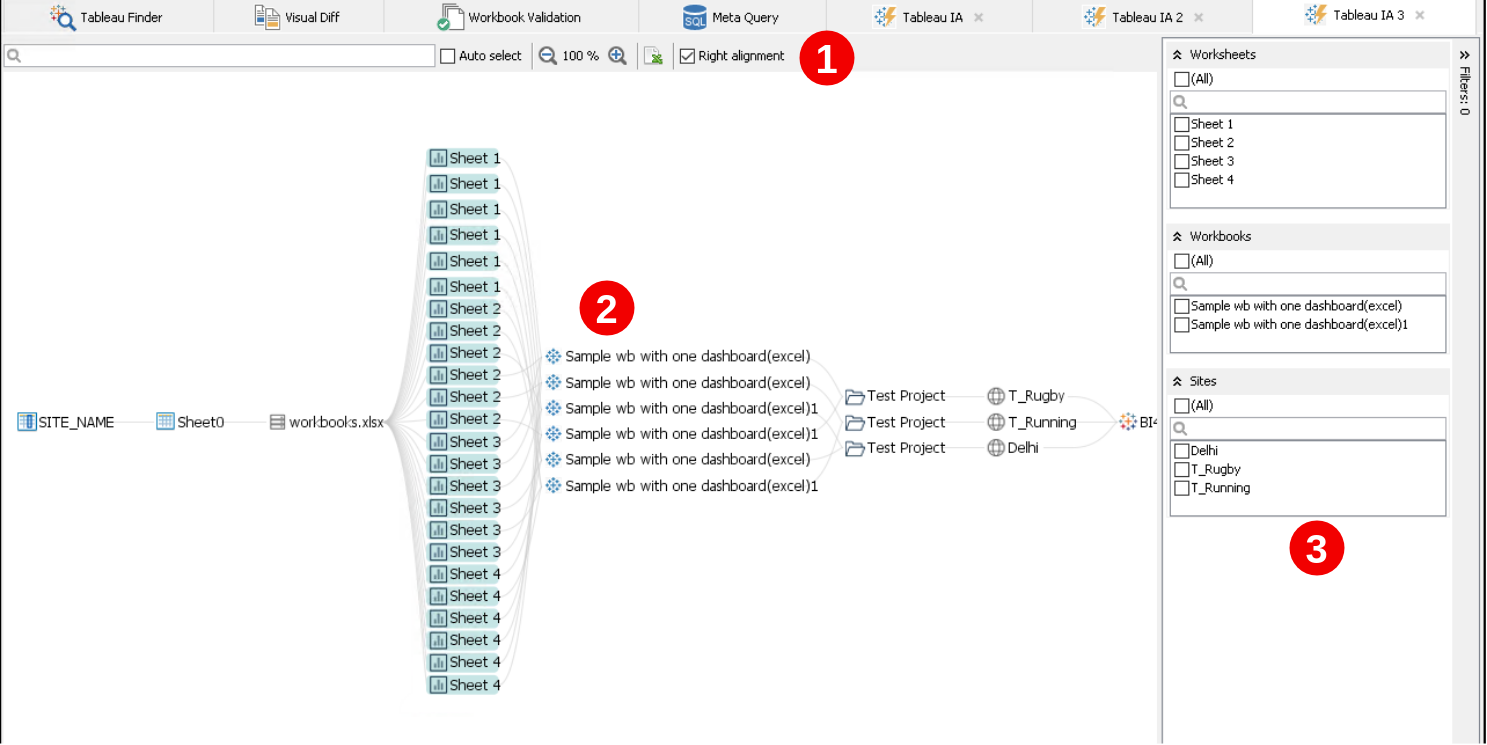
With it, you can quickly determine what influence can be made by changes to some BI asset to other assets on your Tableau landscape.
Why would I use it?¶
Use Tableau IA for
-
Finding relations between business objects in Tableau Explorer
-
Visualizing answers to your questions in Tableau Finder
Tableau IA Tab UI¶
The Tableau IA tab UI consists of three areas:
 Toolbar with available commands
Toolbar with available commands
 Filter Pane – not always available
Filter Pane – not always available
Toolbar¶
The toolbar of the Tableau IA tab is located on top of the Content Area and includes the following elements:
| Command | Description |
|---|---|
| Search | Quick Search tool. BI assets that match will be have a purple outline around them. |
| Auto select | Set this checkbox to have BI assets that match the search criteria being automatically selected. |
| Zoom In/Out | This element shows the current zoom level and allows to change it. |
Click to open the Export Shown Items to CSV file dialog box where you can choose the filename and location, by default tableau_impact_export.csv |
|
| Right alignment | Set this checkbox to have right side edges between vertices being drawn from the longest object name in this layer. |
Content Area¶
The Content Area of the Tableau IA tab displays a graph where vertices are BI assets and edges are relations between them. Relations of the currently selected object(s) are shown in red.
Initially, only the objects previously selected in Tableau Explorer or Tableau Finder are displayed.
You can adjust the depth of displayed relationship between your objects by selecting more or less layers of relations.
To manipulate the displayed graph, click its vertices to open the Context Menu and choose any of the available commands.
Double-click a vertex to hide all the related business objects currently displayed.
You can move the visible area by clicking it with the left mouse button and holding it, then moving the area to the desired direction.
Context Menu¶
The Tableau IA tab offers a number of commands in the context menu.
The context menu is accessed by right-clicking on one or more selected vertices in the Content Area.
When you launch the context menu of Tableau IA, it contains the following items:
- [Show Related Objects] – Sites, Projects, etc
- Open in Default Browser
- Open in New Tab
- Set as Graph Root...
- Set as Root in New Tab
- Properties
- Hide
- Hide Others
- Hide Unrelated
- Select All
- Zoom to Fit
Filter Pane¶
Filter Pane in Tableau IA contains filter groups of the types which are present in the object graph in the Content Area.
That is why its appearance changes dynamically.
The following filter groups can appear in any combinations:
How to Find¶
There are two approaches of how to launch the Tableau IA tab:
-
From Tableau Explorer: select any business object, right-click it, and choose View Impacted Objects from the context menu
-
From Tableau Finder: click any typical question and specify the necessary parameters
When you do it, Tableau IA additional tab appears and displays all objects impacted.
