How to Restrict Access to MMTE Data for Some Users?
It is indeed possible to grant individual access rights to particular users in MetaMiner Tableau Edition 5.2+.
This is done in two ways:
- Actions in MetaMiner can be restricted with MetaMiner User Based Security
- Actions in Tableau can be restricted at the object level and the data row level
Note
The Explore Security feature lists the Tableau user accounts and permissions, not the MetaMiner ones.
You can limit specific actions in MetaMiner over all BI assets in a specific Tableau environment for an individual user. For example, you can deny John Doe access to any IK004 TEST object in Tableau Finder.
Note
You cannot limit user actions in MetaMiner to individual sites, projects, or business objects.
Follow these steps:
- Open MMTE Administrator.
-
Check that MetaMiner User Based Security is implemented.
For this, ensure that Security – Enable MetaMiner Security menu item is checked.
-
Choose Security – Define Roles from the main menu.
The Define Security Roles dialog window opens.
-
Find the role which restricts users from accessing Tableau Finder and provides all necessary permissions.
If such role is missing, click Add and create a new role with Tab: Tableau Finder permission cleared:
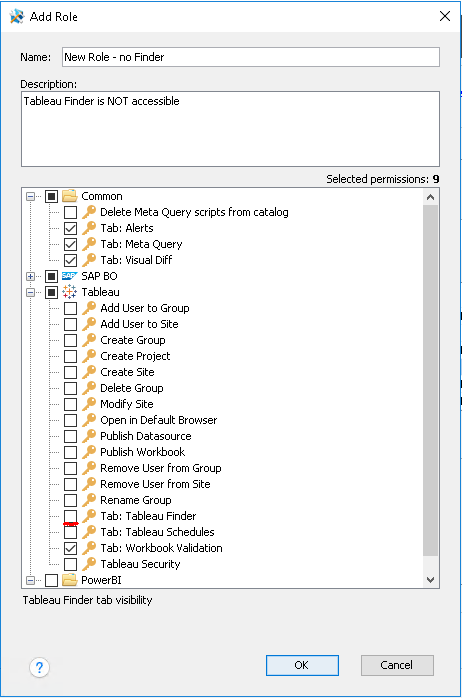
-
Choose Security – Define Users from the main menu.
The Define User Based Security dialog window opens.
-
Find the target user (John Doe).
- Find the target environment (IK004 TEST).
-
Assign the new role created above to John for IK004 TEST:
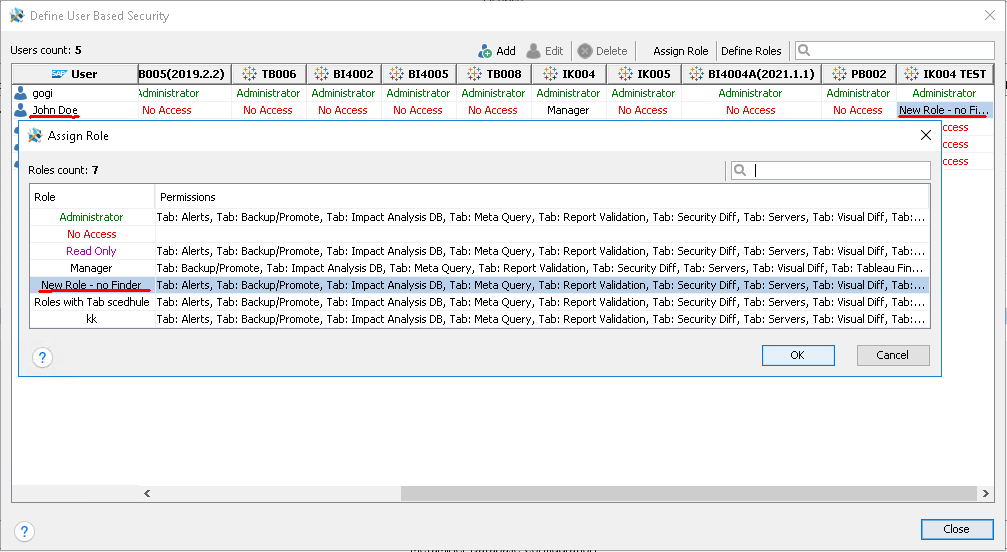
-
Open MMTE Client as Administrator.
- John Doe needs to restart MMTE Client or open it if it was not running.
- Tableau Finder will be unavailable as planned.