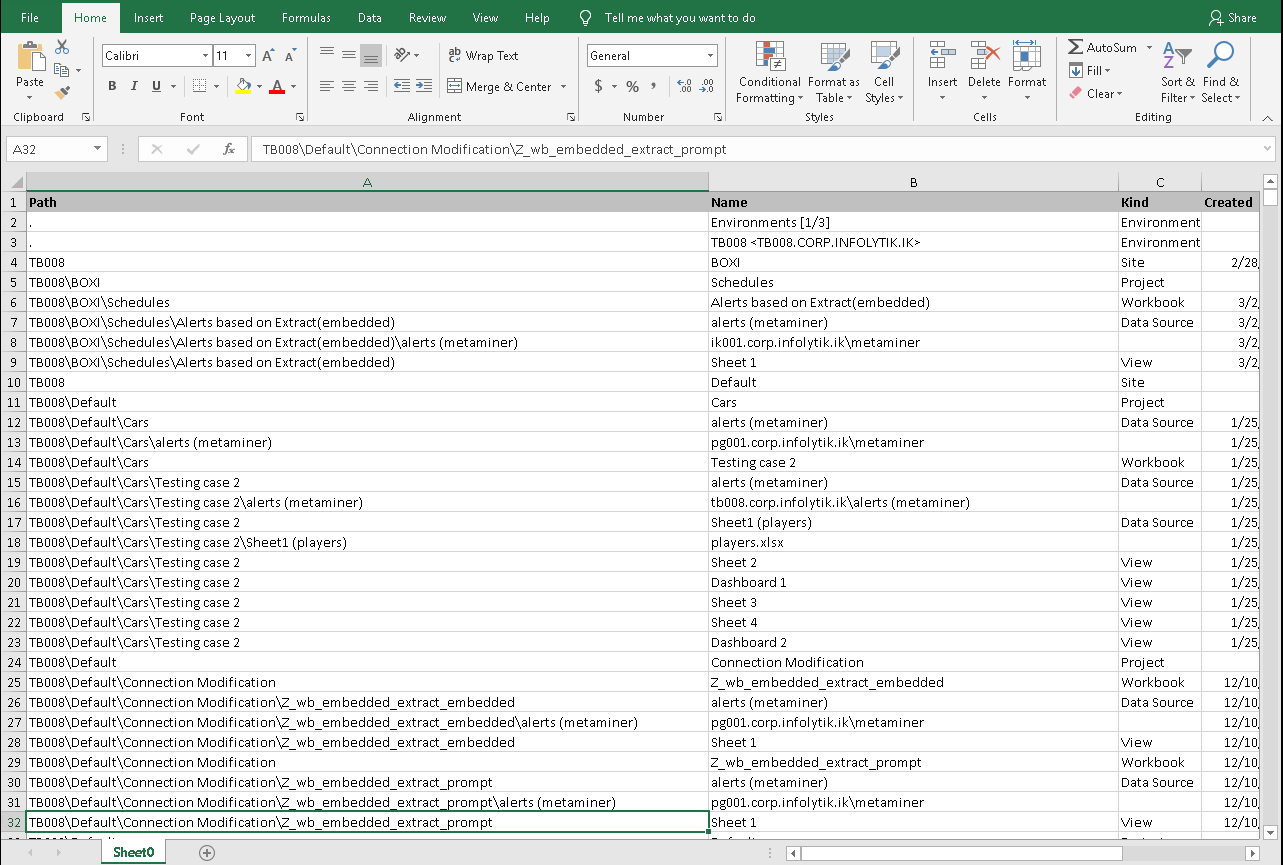Export
Export is a visual control in the main toolbar of MMTE Client in many of the application tabs:
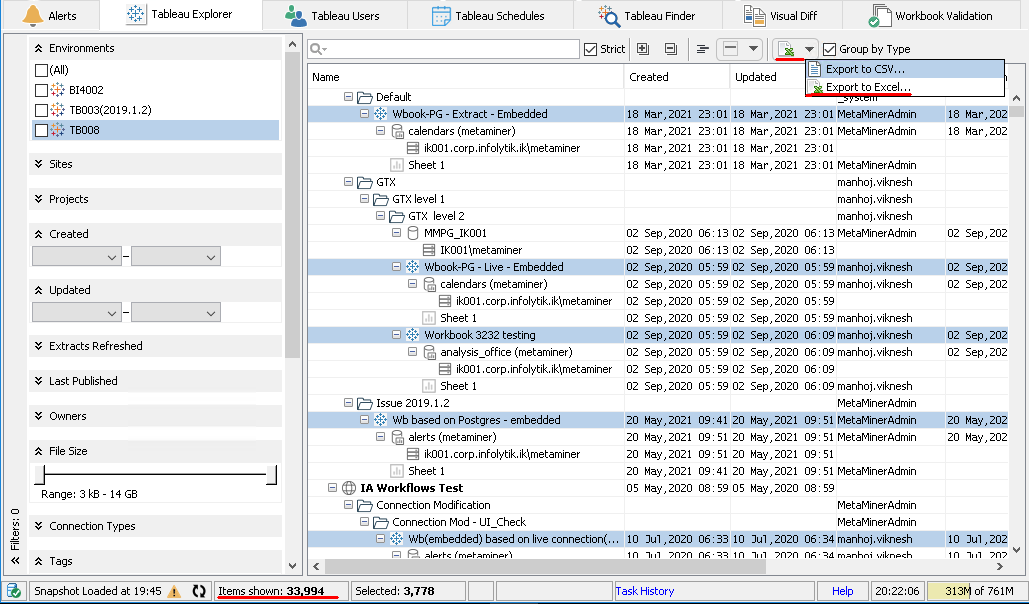
The Export control consists of two parts:
- Export now icon in the left part,
- Format selection menu arrow in the right part (for Alerts, only CSV format is available).
Export Now¶
Click the Export now icon to open Export Shown Items to File dialog window. The format suggested for export will be the same as the one used during your previous export. The icon indicates the format:
![]() Comma Separated Value (
Comma Separated Value (csv)
![]() Microsoft Excel (
Microsoft Excel (xlsx)
In the Export Shown Items to File dialog window define the name and location of the file.
Click Export to save your BI data which is currently displayed in the Content Area as a file on your local disk in the selected format.
Format Selection Menu¶
The format selection menu offers two options:
- Export to CSV: Comma Separated Value (file extension
.csv). CSV is a simple spreadsheet format widely used for data exchange by different software, including Microsoft Excel, OpenOffice Calc, and so on. It is both computer readable and human readable. - Export to Excel: file extension
.xlsx. Proprietary binary file format of Microsoft Excel. Computer readable only.
How to Export Your Data¶
- Open one of the MMTE Client tabs, apply filters you need, so the required BI data is displayed in the Content Area.
- Click the Export format selection menu arrow in the toolbar and choose the file format (CSV or Excel), or click Export now, if you do not plan to change the format.
- The Export Shown Items to File dialog box opens. Choose location and name for the output file.
- Click Export. MMTE Client saves the output file and then opens it in the application which is associated with the selected file format extension, for example, Microsoft Excel.
- If no application is associated with the output file extension, start the application you need and open the file manually.
Tip
MMTE Client exports your data with filters applied and selection not applied. That means, all currently displayed items, independently from what is currently selected, will be exported. Therefore you can determine how many data lines your output file will contain by looking at Items shown, not Selected field in the Status Bar (highlighted on the screeshot above).
Export to CSV¶
Each table row or tree node is represented as a plain text line. Values in fields or columns are separated with a pre-defined character called separator (comma by default). You can specify the CSV Export Separator in MMTE Client preferences.
By default, the CSV file name consists of the tab name and the "_export" suffix. For example: tableau_explorer_export.csv
The first line of the output CSV file contains information about filters applied to your BI data. If some filter group is not applied, it contains:
Filters:
If any filter is applied:
Filters: creation time: {before 7/9/21 11:59 PM};
The second line displays the local timezone. MMTE Client uses the local timezone and the local date/time format selected on your computer at the moment of creation of the CSV file for all date/time stamps in the file, for example:
Local timezone: Pacific Standard Time
The third line is empty.
The fourth line contain column titles, separated by comma (by default), for example:
Path,Name,Kind,Created,Updated,Owner,First Published,Last Published,Size,Extracted,# Objs,
The fifth and other lines contain your BI data.
Example:
Filters: creation time: {before 7/9/21 11:59 PM};
Local timezone: Pacific Standard Time
Path,Name,Kind,Created,Updated,Owner,First Published,Last Published,Size,Extracted,# Objs,
.,Environments [1/3],Environment,,,,,,,,,
.,TB008 <TB008.MYCOMPANY.COM>,Environment,,,,,,9.7 GB,,TB008,
TB008,BOXI,Site,2/28/21 3:13:55 AM,2/28/21 3:13:55 AM,,,,68.7 kB,,BOXI,
TB008\BOXI,Schedules,Project,,,metamineradmin,,,68.7 kB,,Schedules,
TB008\BOXI\Schedules,Alerts based on Extract(embedded),Workbook,3/2/21 3:51:46 AM,3/2/21 3:51:59 AM,metamineradmin,3/2/21 3:51:46 AM,3/2/21
3:51:46 AM,68.7 kB,,Alerts based on Extract(embedded),
TB008\BOXI\Schedules\Alerts based on Extract(embedded),alerts (metaminer),Data Source,3/2/21 3:51:46 AM,3/2/21 3:51:59 AM,metamineradmin,3/2
/21 3:51:46 AM,,,6/2/20 9:57:07 AM,,
TB008\BOXI\Schedules\Alerts based on Extract(embedded)\alerts (metaminer),ik001.corp.infolytik.ik\metaminer,,3/2/21 3:51:46 AM,3/2/21 3:51:5
8 AM,,,,,,,
TB008\BOXI\Schedules\Alerts based on Extract(embedded),Sheet 1,View,3/2/21 3:51:47 AM,3/2/21 3:51:47 AM,metamineradmin,,,,,,
TB008,Default,Site,,,,,,9.7 GB,,Default,
TB008\Default,Cars,Project,,,metamineradmin,,,17.9 kB,,Cars,
TB008\Default\Cars,alerts (metaminer),Data Source,1/25/21 4:43:41 AM,1/25/21 4:43:42 AM,metamineradmin,1/25/21 4:43:41 AM,1/25/21 4:43:41 AM
,2.8 kB,,,
TB008\Default\Cars\alerts (metaminer),pg001.corp.infolytik.ik\metaminer,,1/25/21 4:43:41 AM,1/25/21 4:43:42 AM,,,,,,,
TB008\Default\Cars,Testing case 2,Workbook,1/25/21 4:43:56 AM,1/25/21 4:43:56 AM,metamineradmin,1/25/21 4:43:56 AM,1/25/21 4:43:56 AM,15.1 k
B,,Testing case 2,
TB008\Default\Cars\Testing case 2,alerts (metaminer),Data Source,1/25/21 4:43:56 AM,1/25/21 4:43:56 AM,metamineradmin,1/25/21 4:43:56 AM,,,,
,
TB008\Default\Cars\Testing case 2\alerts (metaminer),tb008.corp.infolytik.ik\alerts (metaminer),,1/25/21 4:43:56 AM,1/25/21 4:43:56 AM,,,,,,
,
TB008\Default\Cars\Testing case 2,Sheet1 (players),Data Source,1/25/21 4:43:56 AM,1/25/21 4:43:56 AM,metamineradmin,1/25/21 4:43:56 AM,,,,,
TB008\Default\Cars\Testing case 2\Sheet1 (players),players.xlsx,,1/25/21 4:43:56 AM,1/25/21 4:43:56 AM,,,,,,,
TB008\Default\Cars\Testing case 2,Sheet 2,View,1/25/21 4:43:56 AM,1/25/21 4:43:56 AM,metamineradmin,,,,,,
TB008\Default\Cars\Testing case 2,Dashboard 1,View,1/25/21 4:43:56 AM,1/25/21 4:43:56 AM,metamineradmin,,,,,,
TB008\Default\Cars\Testing case 2,Sheet 3,View,1/25/21 4:43:56 AM,1/25/21 4:43:56 AM,metamineradmin,,,,,,
TB008\Default\Cars\Testing case 2,Sheet 4,View,1/25/21 4:43:56 AM,1/25/21 4:43:56 AM,metamineradmin,,,,,,
TB008\Default\Cars\Testing case 2,Dashboard 2,View,1/25/21 4:43:56 AM,1/25/21 4:43:56 AM,metamineradmin,,,,,,
TB008\Default,Connection Modification,Project,,,metamineradmin,,,137.5 kB,,Connection Modification,
TB008\Default\Connection Modification,Z_wb_embedded_extract_embedded,Workbook,12/10/20 4:19:41 AM,12/10/20 4:19:41 AM,metamineradmin,12/10/2
0 4:19:41 AM,12/10/20 4:19:41 AM,68.8 kB,,Z_wb_embedded_extract_embedded,
TB008\Default\Connection Modification\Z_wb_embedded_extract_embedded,alerts (metaminer),Data Source,12/10/20 4:19:41 AM,12/10/20 4:19:41 AM,
metamineradmin,12/10/20 4:19:41 AM,,,6/15/20 2:21:50 AM,,
TB008\Default\Connection Modification\Z_wb_embedded_extract_embedded\alerts (metaminer),pg001.corp.infolytik.ik\metaminer,,12/10/20 4:19:41
AM,12/10/20 4:19:41 AM,,,,,,,
TB008\Default\Connection Modification\Z_wb_embedded_extract_embedded,Sheet 1,View,12/10/20 4:19:41 AM,12/10/20 4:19:41 AM,metamineradmin,,,,
,,
Export to Excel¶
Each table row or tree node is represented as a single spreadsheet row. Each field is represented as a single spreadsheet column.
Sheet0 will be created for your data.
Example: