Using Typical Questions
Tableau Finder key feature is the following set of typical questions about your BI assets in Tableau our users often need answers to:
- Which workbooks are using this table?
- Which workbooks are using this connection?
- Which workbooks in particular project are built of a connection?
- Which workbooks in particular project are built of a connection?
- Which sheets are using this database column?
- Which sheets are using this data source's field?
- If I change some field(s) in a published data source, which downstream workbook fields will be affected?
- Which data sources in particular project are built of a connection?
- What calculated fields have been created on this particular database column?
- What formulas contain this field?
- What are the fields within this workbook?
- What data source fields are NOT used by any worksheets?
- Which tables are being used in this workbook?
- Which tables are being used in this worksheet?
- Which workbooks in particular project are built of a particular table?
- Which published data sources in particular project are built of a particular table?
- Would changing this database column have any impact on workbooks?
- Would changing this database column have any impact on data sources?
- What are the embedded fields/formulas, and tables in use?
- What connections are being used in multiple published data sources?
How it Works¶
-
Choose one or more environments in the Environments filter group.
-
Choose one of the questions from the list and click it.
A dialog window opens where you can specify exact parameters for your question. This window is different for different questions. For example, if you choose Which sheets are using this database column? then Choose Table dialog window opens:
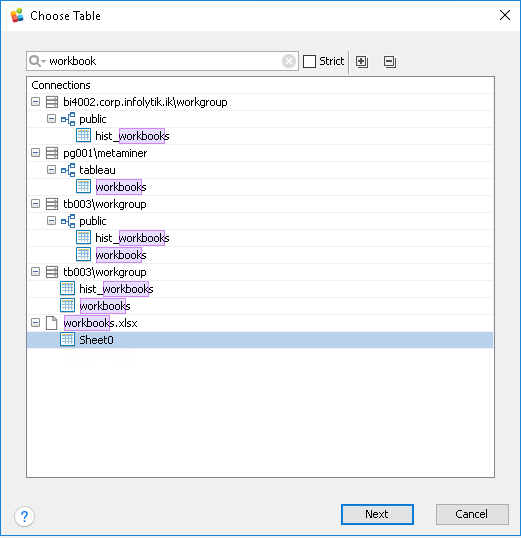
-
Use quick search and expand/collapse tools to find the destination table.
-
Choose a data source and a table in it where the destination column is located, for example: Sheet0.
-
Click Next.
If our case, the Choose Column dialog window opens:
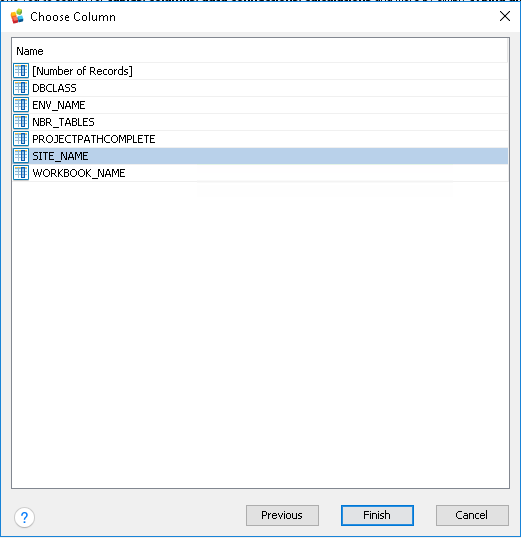
-
Choose a column in the previously selected table, for example SITE_NAME.
-
Click Finish.
Loading results... pop-up opens.
-
Wait while MMTE Client is loading the results for your query.
If there are any results found in the selected environment(s), Tableau IA additional tab will appear and display sheets which use the selected column SITE_NAME. Their impact will be displayed as a graph:
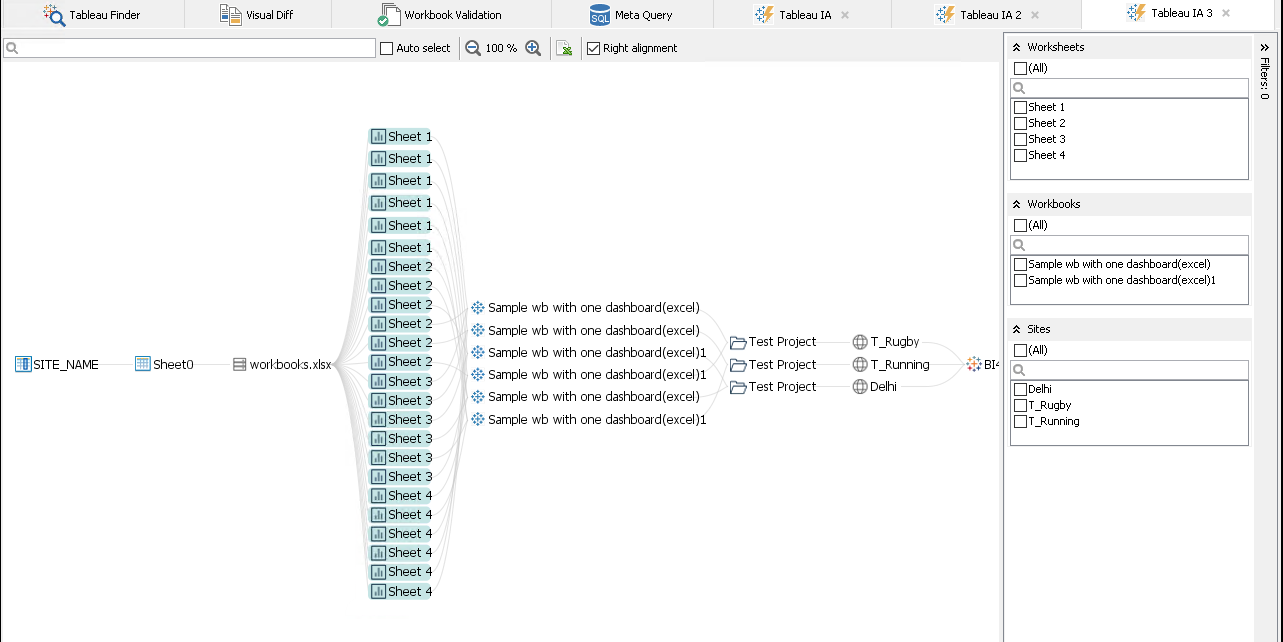
If there are no results found for your query, the No results found! warning opens. Click OK to return to the list of typical questions.
See Also