Show Change Details
The Show Change Details command opens the Show Change Details dialog window which shows all information about changes between two BI assets found by Visual Diff:
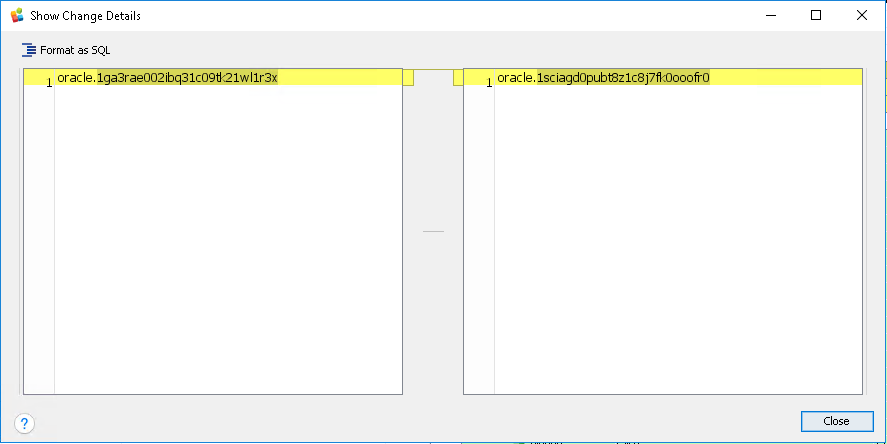
Warning
This command is available when you compare business objects only.
To open this dialog window, do the following:
- Open the Visual Diff tab.
- Select both targets to compare (see Compare two objects (workbooks, data sources, flows) in Data Mode).
- In the Difference Visualization View, find a changed object marked with yellow background, and right-click it.
- Choose Show Change Details from the context menu.
There are all details about the left target (on the left), and about the right target (on the right).
Click the Format as SQL button or press Ctrl + Shift + F to format a SQL query (if any) in a standard way.
See Also