MetaMiner Tableau Edition UI Overview¶
MMTE Client UI has been crafted in a way to perform all the complex/unconventional workflows at ease.
MMTE Client UI incorporates several elements which are available in all tabs.
Look at the following figure to see them and read the descriptions below:
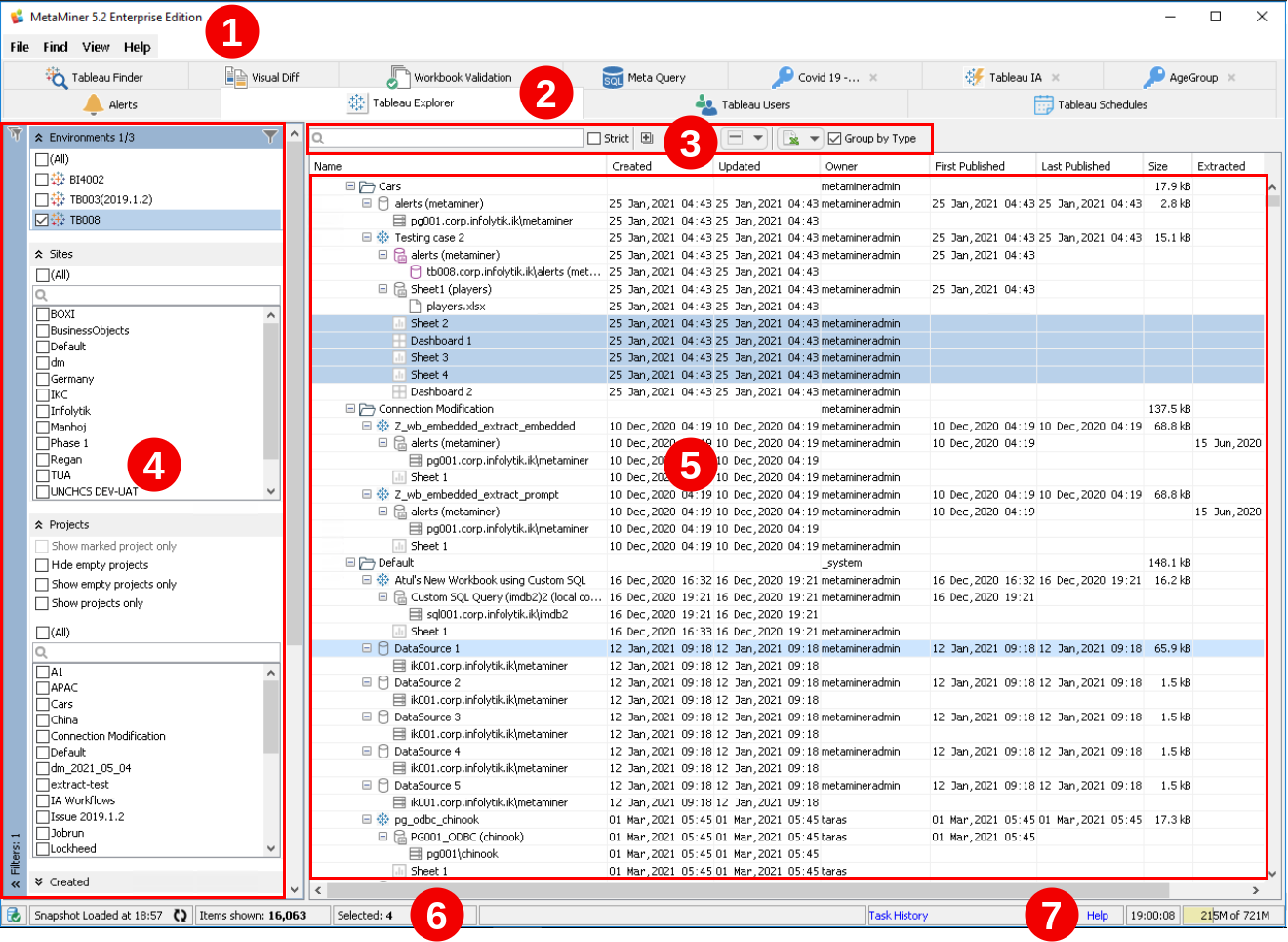
Common interface elements are:
Common MMTE Client commands (for instance, File - Connection Manager, Help - Context Help)
 Tabs
Tabs
MMTE Client UI consists of several tabs found via the horizontal tabs along the top (see below for more details)
There are two groups of application tabs in MMTE Client:
-
Main Application Tabs – they are opened always
-
Additional Application Tabs – they are opened as results of commands in the main tabs, and can be freely closed by the user
 Main Toolbar with Quick Search, Smart Selector and other tools
Main Toolbar with Quick Search, Smart Selector and other tools
Offers commands over the content of the tab which is currently opened
Widgets that offer granular filtering of data shown within the current Content Area
Displays the data being analyzed within a particular tab, in most cases in a tree form. For example, the Tableau Users tab shows hierarchy of users and user groups.
Provides helpful details of the system(s) being analyzed: total item counts, and more, for an active tab. Also provides a Refresh button.
Context-sensitive help for the currently active tab or a dialog
Main Application Tabs¶
MetaMiner Tableau Edition Client provides nine main application tabs:
- Alerts
- Tableau Explorer
- Tableau Users
- Tableau Schedules
- Tableau Finder
- Visual Diff
- Workbook Validation
- Meta Query
You cannot open and close a main application tab. All of them present in your MMTE Client window, always. In some situations a copy of a main application tab can be opened, with a data different from the original one. Such copies can be closed by the user.
Additional Application Tabs¶
There are additional application tabs which can display some filtered and/or extracted part of your BI data, or data in some custom way:
- Query Results
- Tableau IA (Impact Analysis)
- Security Data
- Similarity
To close an additional application tab, do one of the following:
- Press Ctrl + W keyboard shortcut, or
-
Click the red cross in the tab caption:
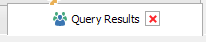
In all application tabs, there is a similar interface: if you right-click the caption of any additional application tab, the following context menu opens:
- Close (Ctrl+W)
- Close Others
- Close All




