Installing the MetaMiner Universe¶
Overview¶
MetaMiner comes with a prebuilt universe on top of its metadata warehouse that allows users to **develop their own analytics**t to better understand their BusinessObjects XI3 and BI4 platforms. The following is a small sample of the vast number of metadata assets that can be analyzed:
- Users and Groups
- Folders
- Security (explicit/effective rights)
- Web Intelligence, Analysis for Office, OLAP, Universe dictionaries (UNV, UNX), Instance/Scheduling Analysis
- ...and more
MetaMiner Universe - Postgres
This universe is meant to be used with the supplied Postgres database that comes with the MetaMiner platform. While users are welcome to use/convert this universe to MS SQL or Oracle-backed MetaMiner DBs, this will eventually become unsupported starting January 2019.
Postgres ODBC Setup¶
BusinessObjects supports middleware for both 32-bit and 64-bit connectivity to Postgres. Different bitness is required for certain scenarios.
| Scenario | What needs to be installed |
|---|---|
| Universe Design Tool is installed on a user's workstation | Install the Postgres 32-bit ODBC driver |
| Universe Design Tool and Information Design Tool is installed on a user's workstation | First install the Postgres 32-bit ODBC driver and then install the Postgres 64-bit ODBC driver |
| MetaMiner Standard Universe is promoted to my BODEV environment | Each host that has the Web Intelligence Processing Server must have the 64-bit Postgres ODBC driver installed |
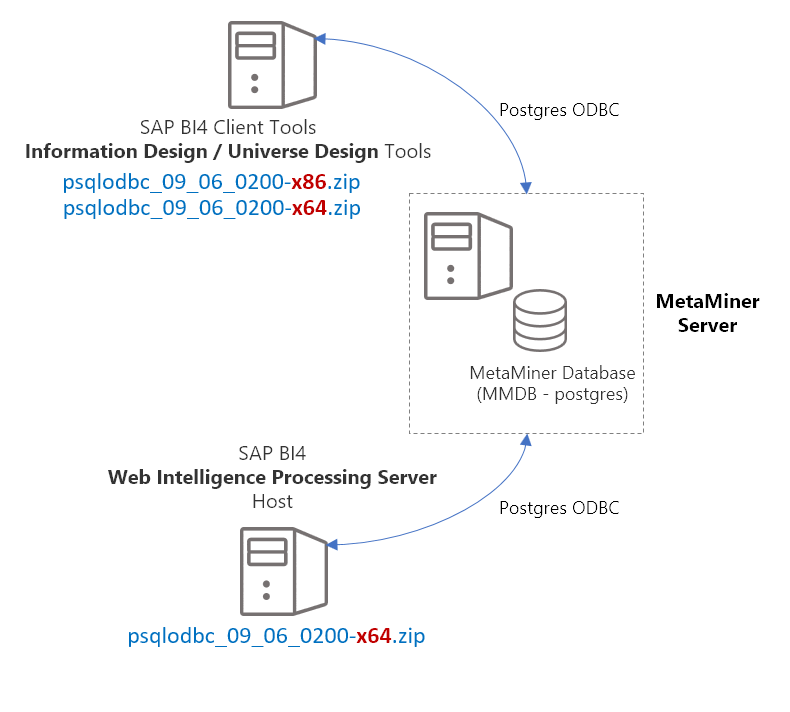
Middleware Inconsistency
If you have multiple Web Intelligence Processing Server hosts (e.g. NODE1, NODE2, NODE3), then the 64-bit postgres
ODBC driver must be installed on each one. Otherwise, internal BusinessObjects loadbalancing may fail and cause reporting
errors when using the MetaMiner Standard Universe.
Follow these steps to setup Postgres ODBC for MetaMiner:
Video (Postgres ODBC)¶
- Locate the
<installation drive-path>\Infolytik\metaminer\server\pgsqlfolder on the MMS.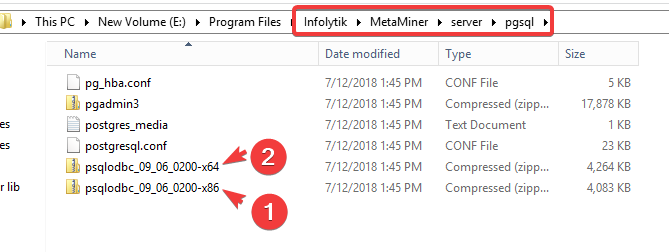
Postgres ODBC Driver Download
If your build doesn't include the drivers, then please download them from here: https://ftp.postgresql.org/pub/odbc/versions/msi/psqlodbc_10_03_0000.zip
- Unzip and run the msi file from psqlodbc_10_03_0000.zip downloaded in the previous step.
- Complete the installation wizard for one or both .msi file(s). If you have SAP BI4 client tools installed on your MetaMiner Server (you should in most cases), and you wish to
use Designer or IDT to manage the
MetaMiner Standarduniverse, you'll need to install both msi files. - If needed, create the 32-bit ODBC connection by going to the command prompt and pasting:
%WINDIR%\System32\odbcad32.exe - If needed, create the 64-bit ODBC connection by going to the command prompt and pasting:
%WINDIR%\SysWOW64\odbcad32.exe -
Click
Addand then choose the Postgres (Unicode) driver as shown here:
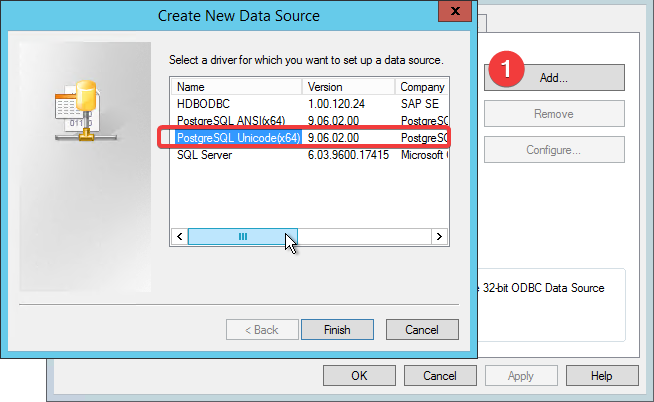
-
The initial screen will look like:
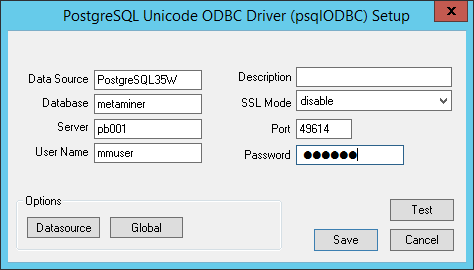
Use the values below but for your environment: (mmuser/mmuser is the universal credential default for embedded Postgres connections)
| Setting | Value |
|---|---|
| Data Source | PostgreSQL35W |
| Database | metaminer |
| Server | PB001 [example] |
| User Name | mmuser |
| Password | mmuser [installation default] |
| Port | 49614 |
Finally, click the Datasource button and UN-check the following checkboxes:
- Text as LongVarChar
- Unknowns as LongVarChar
- Bools as Char
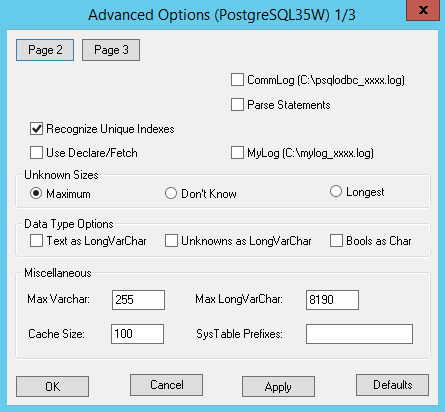
Import Universe LCMBIAR¶
Video (Universe installation)¶
If you don't have access to the Central Management Console (CMC), then this next step will require someone who does.
- Logon to the
CMC - Go to
Promotion Management - Import the
MetaMiner Standard UniverseLCMBIAR file - Promote the file to your SAP BI4 environment
- Launch the
Universe Design Toolfrom a workstation - Import the
MetaMiner Standard Universefile from theInfolytikUniverse folder - Edit the connection and make sure the
metaminer-postgresconnection tests successfully.