Overview¶
Log files are an important part of troubleshooting and diagnosing issues in the event where MetaMiner behaves unexpectedly. This section goes into deeper review of where to find them, what each one means and how to package them for sharing with Infolytik support staff (support@infolytik.com).
Log files - MetaMiner Server & Administrator¶
Server logs are stored in <installation drive>\Infolytik\MetaMiner\server\logs.
To bundle and email them to support, follow these steps:
- Log onto your MetaMiner Server machine
Right-clickon thelogsfolder located at the path described above- Choose
Send to file (compressed zip) - Go to the MetaMiner server desktop, locate the zip file and email this to support@infolytik.com.
Video (MMS/MMA logs)¶
Log files - MetaMiner Client¶
MetaMiner client already has a built-in method of access your local log files it generates.
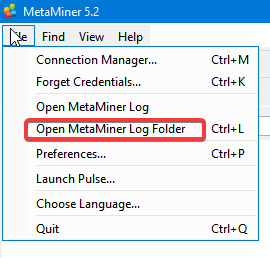
- Launch MetaMiner Client
- Go to
File > Open MetaMiner Log Folder - Now select all the files in the directory,
right-clickand thenSend to compressed fileand email this zip file to support@infolytik.com
Video (MMC logs)¶
Thread Dumps¶
When the MetaMiner JVM experiences contention (certain activities such as Web Intelligence metadata updates, for example), it's best to see what MetaMiner is doing at that very moment.
- Launch a web browser
- In the URL bar, enter:
http://<metaminer host name>:<metaminer port>/td, for example:http://pg001.corp.infolytik.ik:49714/td - Type
Ctrl-Swhich then prompts aSave Asdialog and save the file as "metaminer-thread-dump_.txt". - Email this file to Infolytik Support (support@infolytik.com) with a description of the problem.
MetaMiner Port Number
The ":49714" in the example above was taken from the MetaMiner Administrator > Preferences > Settings : Server port, as show in this screenshot:
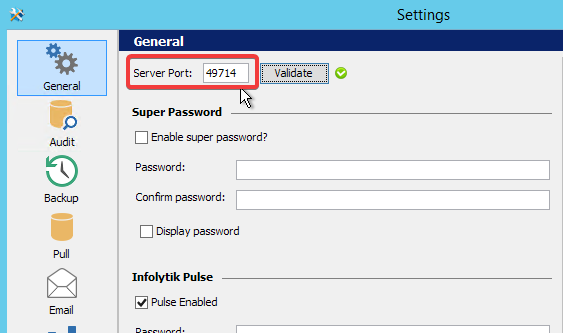
Video (thread dump)¶
MetaMiner Java Virtual Machine Thread Dump
The MetaMiner Server engine has its own JVM or Java Virtual Machine. Although generating a thread dump is important to know how to do from an administrator perspective, you should never attempt to fix or troubleshoot your MetaMiner system on your own if the scope of the issue requires a thread dump analysis. Instead, provide the thread dump to Infolytik Support for further guidance.
Restarting MetaMiner Service & Flushing Logs¶
Log files can accumulate to the point where it becomes difficult to navigate through too many of them. The following steps may be requested by Infolytik support to help us work through a subset of log data.
You might also perform this step if you modify a server setting or make special use of a properties file and need to restart the service.
- Log onto the MetaMiner Server
- Launch a command prompt window as Administrator
- Type
net stop metaminerand then enter; this will stop the MetaMiner service - Paste the following lines into the command window to ensure full termination of all MetaMiner services:
taskkill /F /IM metamine*
taskkill /F /IM grafan*
taskkill /F /IM influx*
taskkill /F /IM comparepdf*
\infolytik\metaminer\logs6. Delete ALL files by selecting all files (
Ctrl-A) and then permanent-delete (Shift-Delete). Backup these files if asked to first. 7. From the command prompt, type
net start metaminer to start MetaMiner service.
The MetaMiner Server service is now running and any changes or modifications to the system will take place.