Enabling SSL between MetaMiner server and BusinessObjects servers¶
This section explains how to enable SSL between the MetaMiner server and BusinessObjects servers.
The prerequisite for this activity is to enable the SSL at the BusinessObjects SIA level.
Please refer to the below KBA's from SAP for this activity
SSL for SAP BI 4.2 pre-SP05.pdf
SSL for SAP BI 4.2 post-SP05.pdf
Once after this, Metaminer server has to be configured to use the same generated certificates to connect to the BusinessObjects Server.
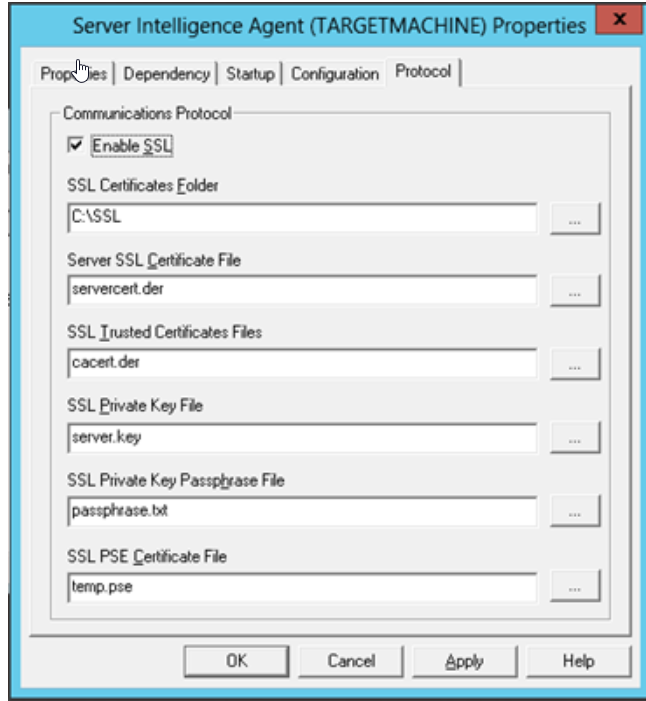
Metaminer sever configuration steps :
1.Copy the SSL certificates folder from BusinessObjects server to the MetaMiner server(Eg : C:\SSL)
C:\SSL
If you're configuring SSL for multiple BusinessObjects servers then copy the corresponding
SSL folders to MetaMiner server and save it with a custom name
Eg : C:\SSL_SERVER1, C:\SSL_SERVER2 etc.
2.Edit the MetaMinerAdmin.ini.customize file (Path : \Program Files\Infolytik\MetaMiner\server)
Only .ini files
If you see only "MetaMinerAdmin.ini" file then add the below lines
to those files and save it
3.Add the below entries to the file as the MetaMiner server process needs information about how BusinessObjects SSL is configured
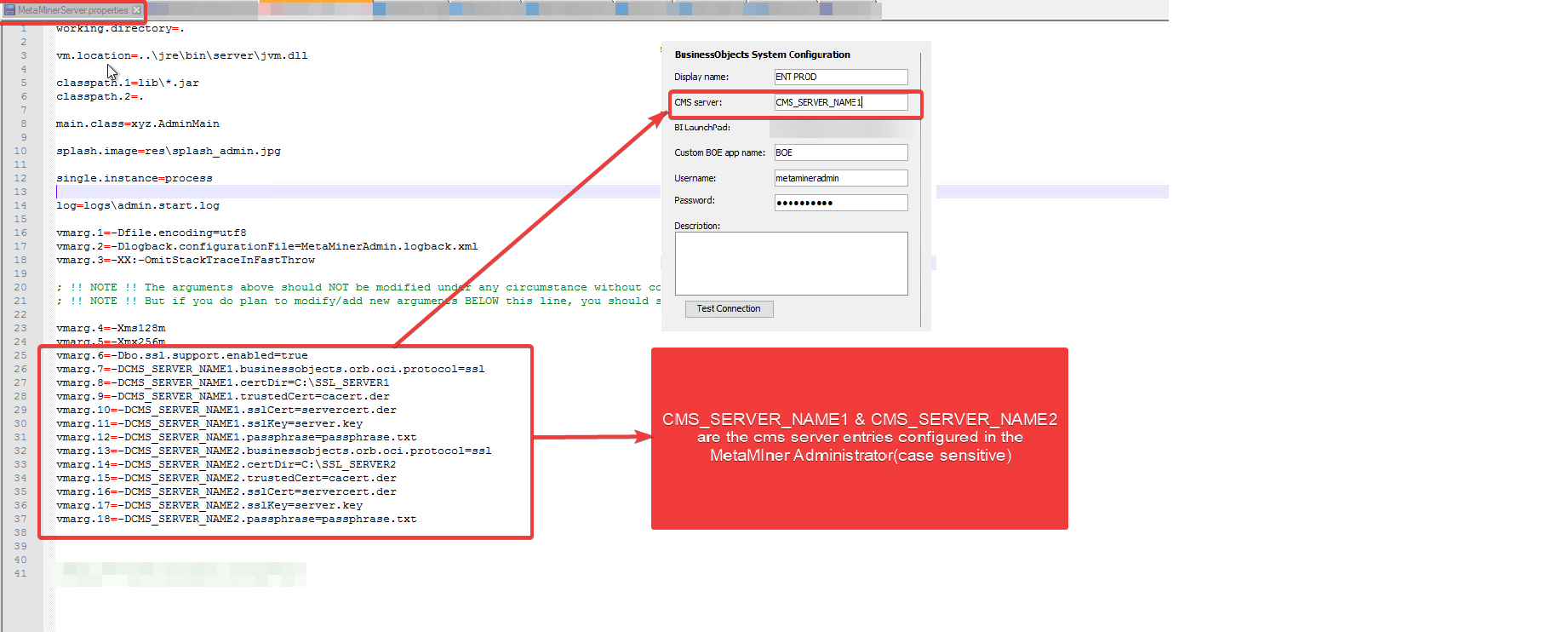
vmarg.6=-Dbo.ssl.support.enabled=true
vmarg.7=-DCMS_SERVER_NAME1.businessobjects.orb.oci.protocol=ssl
vmarg.8=-DCMS_SERVER_NAME1.certDir=C:\SSL_SERVER1
vmarg.9=-DCMS_SERVER_NAME1.trustedCert=cacert.der
vmarg.10=-DCMS_SERVER_NAME1.sslCert=servercert.der
vmarg.11=-DCMS_SERVER_NAME1.sslKey=server.key
vmarg.12=-DCMS_SERVER_NAME1.passphrase=passphrase.txt
vmarg.13=-DCMS_SERVER_NAME2.businessobjects.orb.oci.protocol=ssl
vmarg.14=-DCMS_SERVER_NAME2.certDir=C:\SSL_SERVER2
vmarg.15=-DCMS_SERVER_NAME2.trustedCert=cacert.der
vmarg.16=-DCMS_SERVER_NAME2.sslCert=servercert.der
vmarg.17=-DCMS_SERVER_NAME2.sslKey=server.key
vmarg.18=-DCMS_SERVER_NAME2.passphrase=passphrase.txt
Important
- The above entries containing the information for two BusinessObjects servers,if you want to configure for one BusinessObjects server then add only the entries of that particular server alone
4.Add the above lines and save it as "MetaMinerAdmin.ini"
vmarg
The VM args number (vmarg.6 to vmarg.18) has to be continued from last argument number in your ".ini" file.
Eg: If your ".ini" file has the last vmarg as vmarg.10, then the above lines should be vmarg.11 to vmarg.23
5.Edit the MetaMinerServer.properties.customize file (Path : \Program Files\Infolytik\MetaMiner\server)
Only .ini files
If you see only "MetaMinerServer.properties" file then add the below lines
to those files and save it
6.Add the below entries to the file as the MetaMiner server process needs information about how BusinessObjects SSL is configured
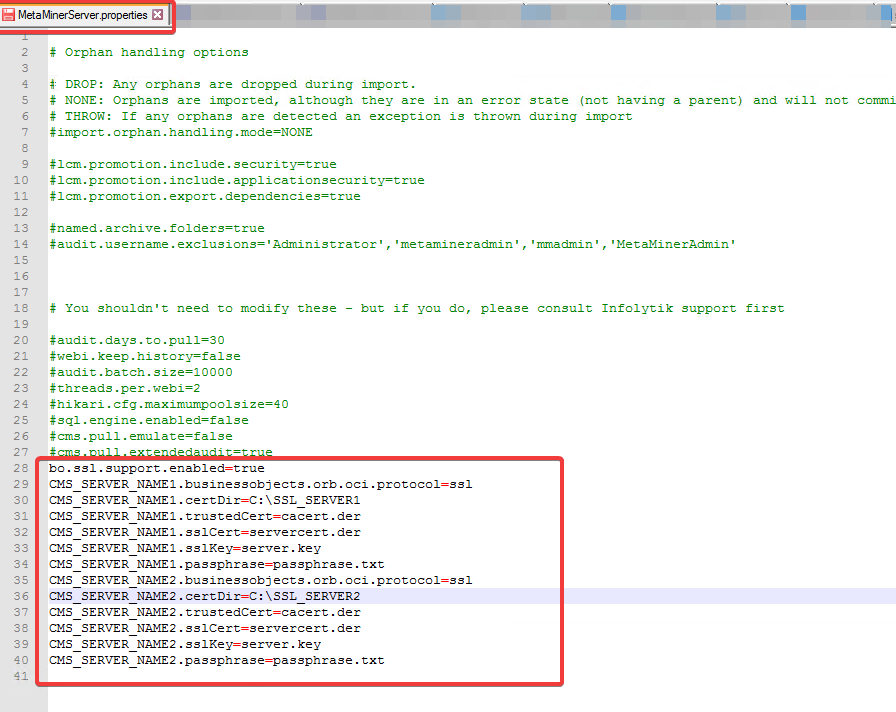
bo.ssl.support.enabled=true
CMS_SERVER_NAME1.businessobjects.orb.oci.protocol=ssl
CMS_SERVER_NAME1.certDir=C:\SSL_SERVER1
CMS_SERVER_NAME1.trustedCert=cacert.der
CMS_SERVER_NAME1.sslCert=servercert.der
CMS_SERVER_NAME1.sslKey=server.key
CMS_SERVER_NAME1.passphrase=passphrase.txt
CMS_SERVER_NAME2.businessobjects.orb.oci.protocol=ssl
CMS_SERVER_NAME2.certDir=C:\SSL_SERVER2
CMS_SERVER_NAME2.trustedCert=cacert.der
CMS_SERVER_NAME2.sslCert=servercert.der
CMS_SERVER_NAME2.sslKey=server.key
CMS_SERVER_NAME2.passphrase=passphrase.txt
7.Add the above lines and save it as "MetaMinerServer.properties"
8.Now validate the environments in MetaMiner Administrator and start MetaMiner server
Important
- Metaminer server can connect to both SSL & Non SSL BusinessObjects servers at the same time.