Explore Security
With this feature, you open the Security Data additional application tab for a selected node or nodes in the BI data tree. This tab provides advanced features for analyzing and managing SAP security settings within your SAP BusinessObjects environment.
![]() Tip
Tip
Those SAP security settings have nothing to do with security settings configured in your databases, operating systems, domains, and/or local networks. Be aware they can interfere.
There are two context menu commands provided for this feature:
| • | Explore Security - Selection Only |
| • | Explore Security - Selection and Children |
The former one opens the Security Data tab with the currently selected node only.
The latter one opens the Security Data tab with the sub-tree of the selected node(s) and all sub-nodes under it/them (available for folders, multiple instances, and other containers only).
To run this command, select a node or several nodes in your BI data tree in CMS Explorer, and choose Explore Security - Selection Only or Explore Security - Selection and Children from the context menu.
The Security Data additional application tab opens.
The Security Data Tab
This tab displays the selected node, nodes, or sub-tree of your BI data and the advanced security settings for them in the grid form, in near real-time, directly from your BI server:
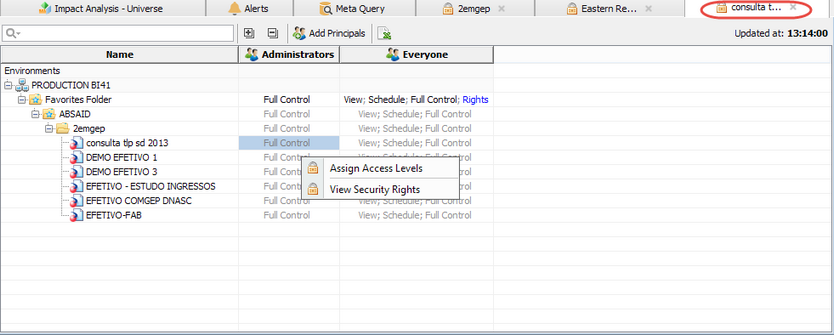
As you see in the example above, all security information is displayed as a grid where rows are your BI objects, and columns are user accounts and user groups (or principals).
The toolbar contains the following controls which apply to the selected BI asset(s): Quick Search Control, Expand All/Collapse All, Add Principals, Export to CSV.
Now you can select any individual cells under the users and groups to modify the security for one or more users/groups or objects/folders. Right-click the cell in this grid where you want to view or modify security settings. The context menu opens with the following commands:
If you right-click the names of your BI assets, then another context menu commands are available:
In the example below we wish to change the security for two folders and two user groups simultaneously. Using the SAP Central Management Console (CMC), this workflow can be expensive and time-consuming, but in MetaMiner it is a matter of seconds to complete a similar task.
| 1. | Choose Assign Access Levels. The Assign Access Levels dialog window opens: |
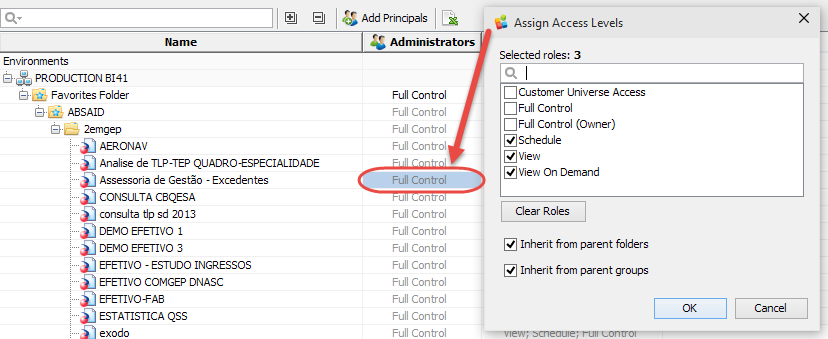
| 2. | Uncheck Full Control. Select Schedule, View, View on Demand. |
| 3. | Click OK. |
| 4. | Once security has been configured, the screen is refreshed. Click the Export to CSV button: |
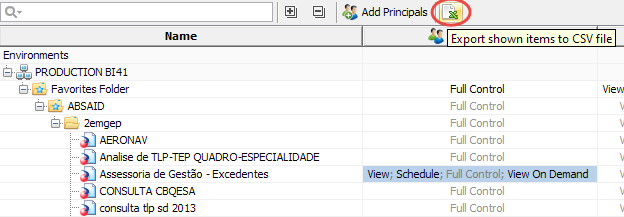
| 5. | Save the CSV file on your local disk. Then, Microsoft Excel or any other application associated with the CSV file format opens the resulting file: |
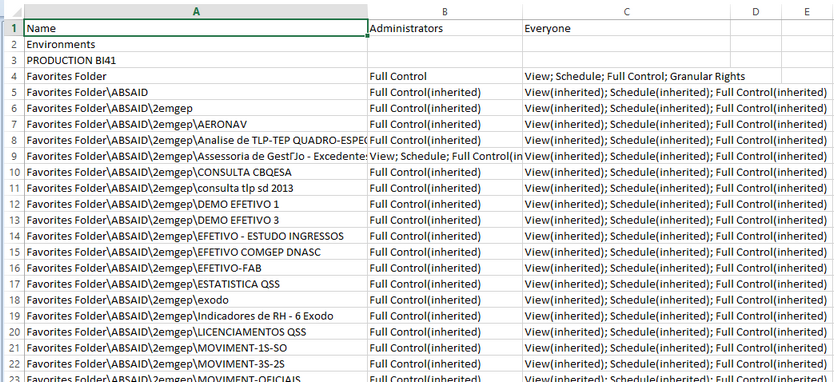
Alternatively, we can perform the same action as above, but this time, selecting Explore Security > Selection and Children which retrieves the clicked-on folder/object and its sub-objects so we can examine the complete tree:
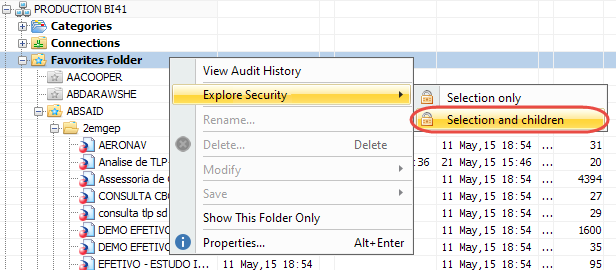
Which then displays the Security Data Tab with the selected sub-tree:

See also:
SAP BusinessObjects 4.1 Administrator Guide, chapter 7: "Setting Rights"