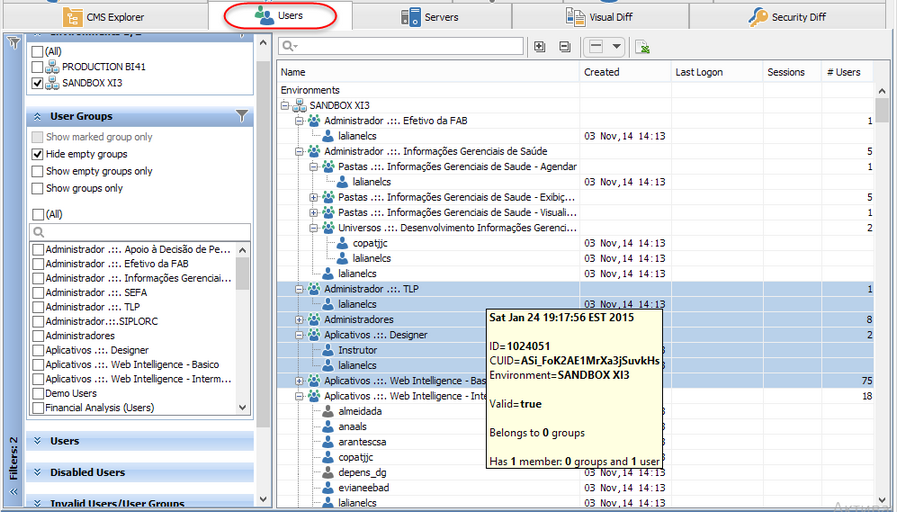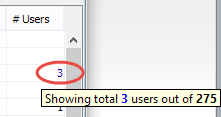Users
The ![]() Users application tab provides information and metadata about the organizational structure of user accounts and groups in your SAP BusinessObjects environments, and numerical information like how many users are currently logged on, how many users are there in a group, last logon time, account created, and more:
Users application tab provides information and metadata about the organizational structure of user accounts and groups in your SAP BusinessObjects environments, and numerical information like how many users are currently logged on, how many users are there in a group, last logon time, account created, and more:
What is it? |
The Users tab shows your complete user account and group structure across the BI landscape and additional information such as last user logon, active sessions, and more. |
Why would I use it? |
To quickly visualize user membership, find empty groups, determine the last time a user logged onto the system, complete user audit histories, kill disturbing user sessions, and more. |
The Users Tab UI
The Users tab consists of two areas:
| • | Filter Pane with many filter groups available - they offer several ways to pivot how you look at your user account and group data, and |
| • | Content Area, which displays your user accounts and groups, with a context menu that appears upon right-click, and a toolbar on top of the Content Area. |
You can limit your source data by applying filters, Smart Selector, Quick Search Control, and then browse the filtered data in your Users Content Area, where it is displayed in a form of tree table (on one hand, it is a table with the columns listed below, and on another hand, a tree, where you can expand and collapse nodes).
The following columns are displayed:
Title |
Description |
Name |
The name of the current node, for example: Administrators. You can change the width of this column. |
Created |
Date and time where this object has been created. The time when the object first ever existed |
Last Logon |
Date and time when this user last logged on to your SAP BusinessObjects environment. |
Sessions |
Number of sessions opened by this user. See also Kill Sessions |
# Users |
Number of unique user accounts in a group. If you choose a user group that contains other groups, and one or more user accounts are listed in several groups, then such users will be counted as a single user account. If you limit BI data displayed in the Users tab (using Filter Pane, Smart Selector, and so on), it can happen that the actual number of user accounts in a database differs from what is displayed at the moment. In this situation, the filtered (displayed) number of users is highlighted with blue, but you can determine how many documents are there unfiltered (total) in this folder by looking at the tooltip for this cell:
|
Top level nodes are user groups.
Nested user groups are supported as well.
One user can be a member of one or more groups.
Each user is a member of at least one group: Everyone.
See also: