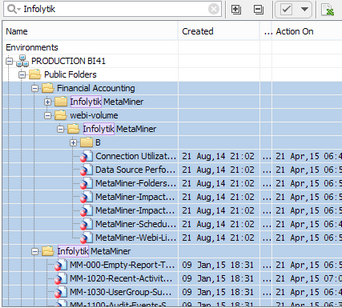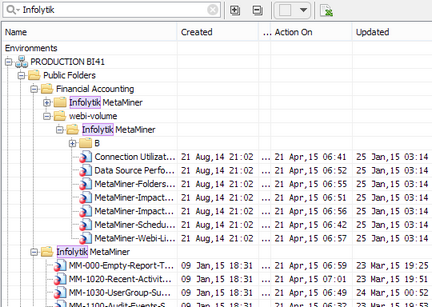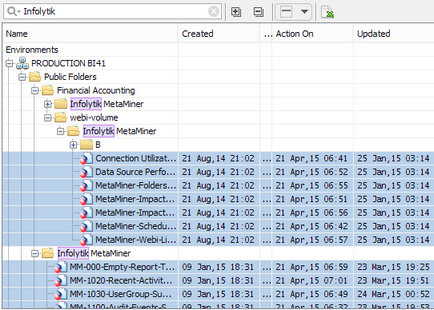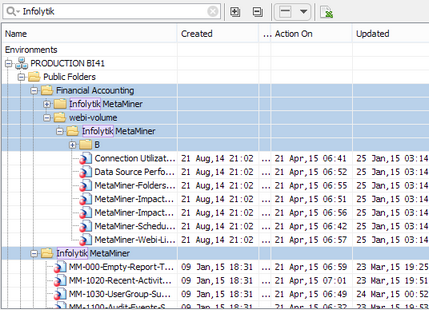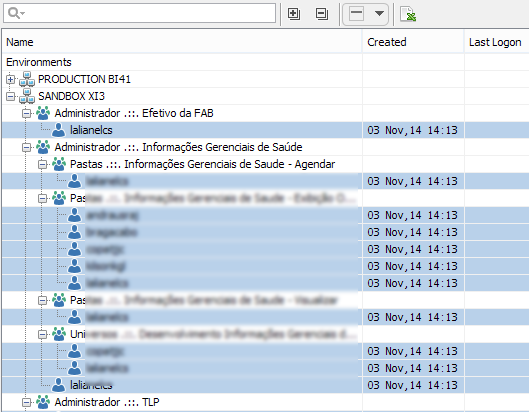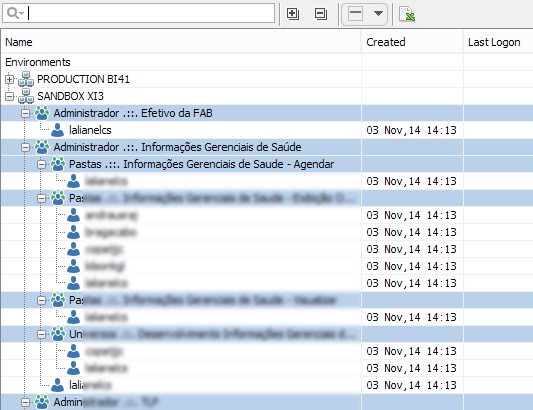Smart Selector
Smart Selector is a control in the main toolbar of MetaMiner Client, available in the CMS Explorer, Users main tabs and also in the additional tab, opened when you click Show as Tree in Meta Query:
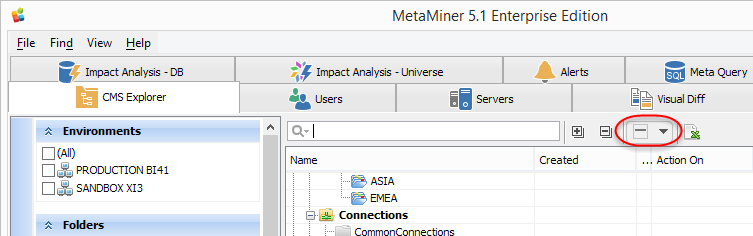
Use Smart Selector for global selection of huge amounts of your BI data. It provides several advanced methods of selection which can be difficult to perform without this tool. Later, you can perform some bulk commands on the selected data: for example, explore security settings, export, save.
About Selecting BI Data
You can select/deselect your BI assets individually (by clicking them in the Content Area with the left mouse button) or globally with Smart Selector.
In the Status Bar you can see how many nodes are currently selected.
Selected nodes are highlighted with blue color in the Content Area:
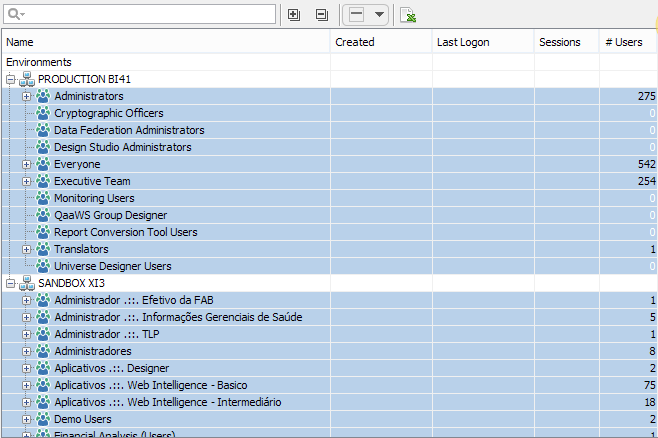
![]() Tip
Tip
Smart Selector selects/deselects data in those containers (folders) that are currently expanded. If some container is collapsed, Smart Selector will not select/deselect data inside of it.
Smart Selector does not operate top level containers. For example, environment nodes and CMS Explorer root folders cannot be selected: Categories, Connections, and so on.
Smart Selector changes your selection just at the moment you use it, and does not continue updating afterward. That means, if you use Smart Selector to select folder content only having some container collapsed, and later you expand it, its content will not be selected automatically.
![]() Tip
Tip
If you Collapse All nodes, your selection will be canceled.
Smart Selector consists of two parts: selection indicator in the left part, and selection menu arrow in the right part.
Selection Indicator
Selection indicator shows which data is currently selected in the Content Area. It has three possible states:
|
Nothing is selected. |
|
At least one document or container is selected, but not all of them. |
|
All of your BI assets (with the exception for root folders), available and expanded in the Content Area, are selected. |
Selection Menu
Click the menu arrow to see available commands:
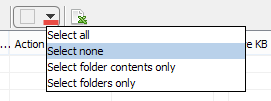
Available commands are different for different tabs.
The following commands are available in CMS Explorer:
Select all |
Selects all nodes (with the exception for top level nodes, see above), including all documents and containers. Example:
|
Select none |
Nothing will be selected. Example:
|
Select folder contents only
|
Selects document nodes only, deselects containers (folders). Example:
|
Select folders only |
Selects containers only, deselects individual documents. Example:
|
The following commands are available in the Users tab:
Select users only |
Selects user accounts only. Example:
|
Select groups only |
Selects user groups only. Example:
|
Select users and groups |
Selects all but environments. Example:
|