How It Works
There are several scenarios how to use Visual Diff, depending on your task:
Compare two tree structures
In this scenario, you compare two parts of your BI assets tree.
![]() Tip
Tip
You can choose any sub-trees which belong to the same environment or to different ones.
Complete the following steps:
| 1. | Open the Visual Diff tab. The Initial View opens. |
| 2. | In the toolbar, mare sure the Content mode |
| 3. | In the Tree View |
| 4. | Select another sub-tree in the Tree View. Drag-and-drop it to the Right Target area MetaMiner starts analysis. When complete, the Difference Visualization View opens which shows differences between the selected structures: |
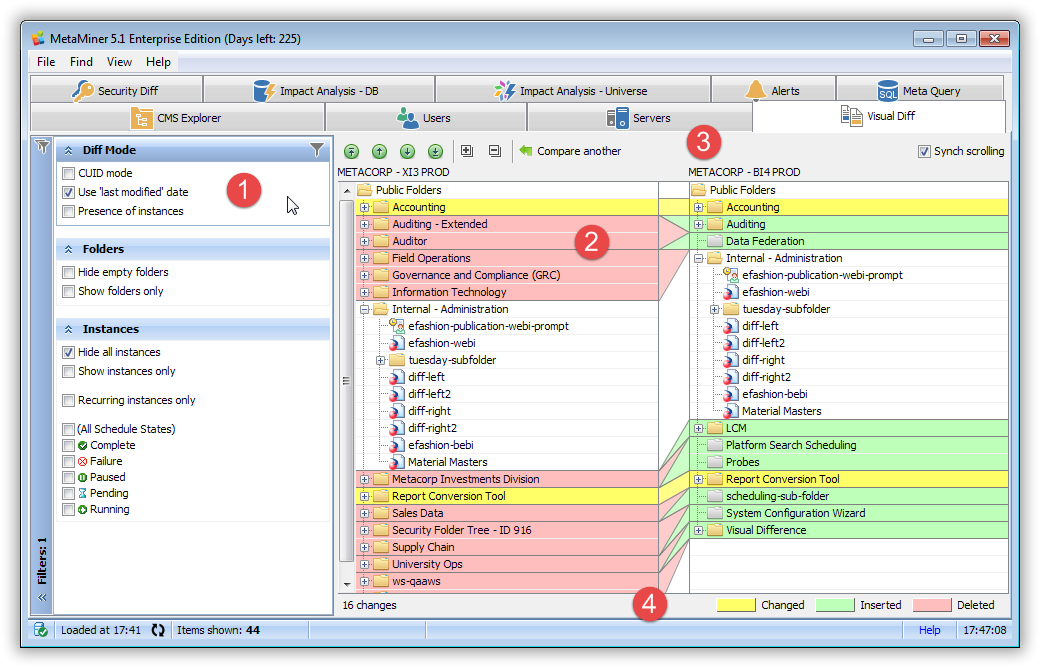
There are the following filter groups available in this case:
Compare two universes
In this scenario, you compare two universes.
![]() Tip
Tip
You can choose any universes which belong to the same environment or to different ones, of the same format (UNX/UNV) or different ones.
Complete the following steps:
| 1. | Open the Visual Diff tab. The Initial View opens. |
| 2. | In the toolbar, mare sure the Content mode |
| 3. | In the Tree View |
| 4. | Select another universe in the Tree View. Drag-and-drop it to the Right Target area MetaMiner starts analysis. When complete, the Difference Visualization View opens which shows differences between the selected universes: |
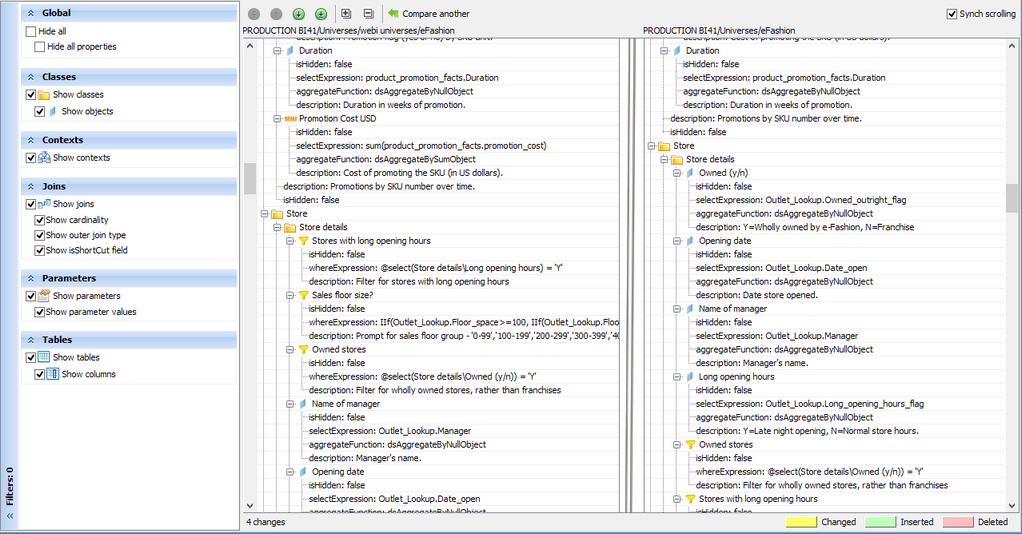
There are the following filter groups available in this case:
Compare report structure of two WebI documents
In this scenario, you compare the inner structure of the report data of two Web Intelligence documents (document type Webi).
Complete the following steps:
| 1. | Open the Visual Diff tab. The Initial View opens. |
| 2. | In the toolbar, mare sure the Content mode |
| 3. | In the Tree View |
| 4. | Select another Webi document in the Tree View. Drag-and-drop it to the Right Target area MetaMiner starts analysis. When complete, the Difference Visualization View opens which shows different between the selected structures: |
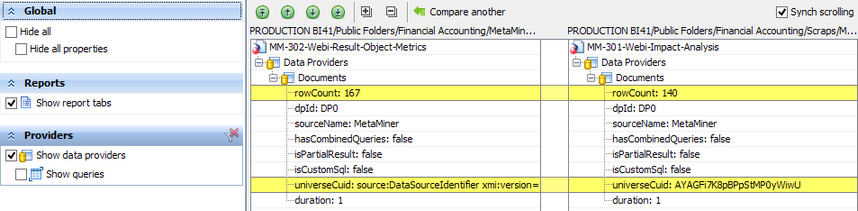
There are the following filter groups available in this case:
Compare contents of two WebI documents
In this scenario, you compare inner content of the report data of two Web Intelligence documents (of document kind Webi).
Complete the following steps:
| 1. | Open the Visual Diff tab. The Initial View opens. |
| 2. | In the toolbar, check the Content mode |
| 3. | Choose XLS or CSV. XLS stands for the Microsoft Excel format, and CSV for the Comma Separated Value format. |
| 4. | In the Tree View |
| 5. | Select another Webi document in the Tree View. Drag-and-drop it to the Right Target area MetaMiner starts analysis and loading the report data. When complete, the Difference Visualization View opens. |
| 6. | If there are multiple reports found for one or another Webi document, MetaMiner will prompt you to select a report to compare on each side: |
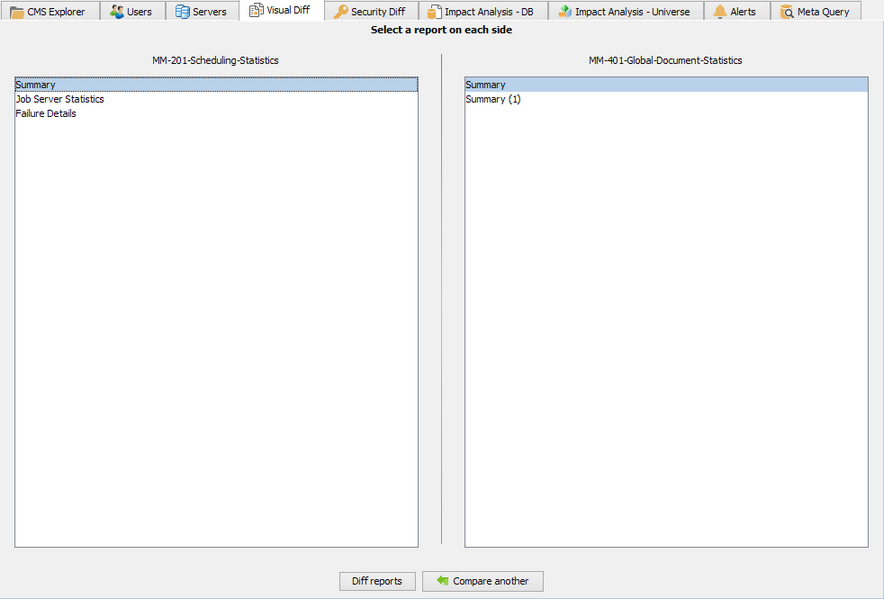
| 7. | Click Diff Reports. Finally, differences between the report data of the selected Webi documents will be displayed: |

Filter Pane is not displayed in this mode.