Open in Default Browser
The Open in Default Browser feature allows to display content of a selected Web Intelligence document in a Internet browser that is currently configured to be a default one on your local computer. The document is not downloaded locally, but is opened from your SAP BusinessObjects Infoview/BI Web Server via HTTP protocol:
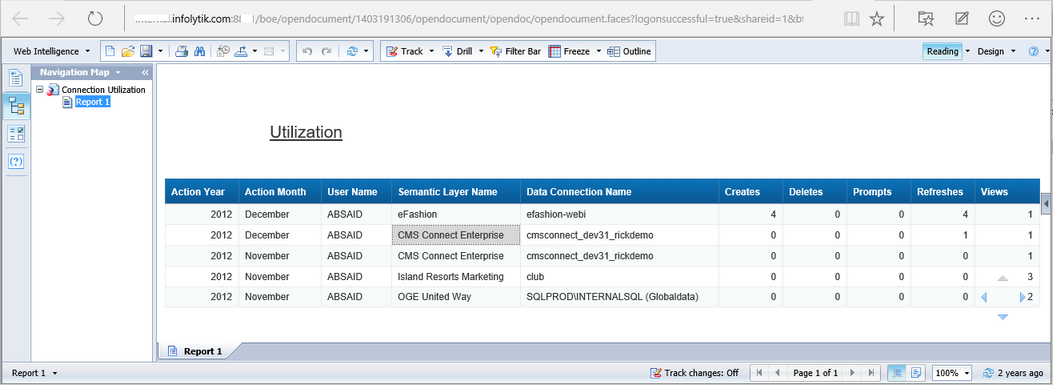
To run this command, select a document in your BI data tree in CMS Explorer, and choose Open in Default Browser on the context menu.
Your firewall and/or other network services should not block connection between your computer and SAP Infoview/BI Web Server on the default HTTP port (80).
When succeeded, your default Internet browser opens with a new tab that displays the content of the selected document.
![]() Warning
Warning
This command is available for documents of a limited set of document types (Kind), for example: Excel, Pdf, Webi. Those documents must support the OpenDocument action call. For some of the document/instance types, you may have to install the CMS server of a specific version (or newer), for example, you may see the following warning:

This feature is especially important for Web Intelligence report documents (with kind Webi) as those documents are not just files but templates you use to display report data from data providers.
![]() Warning
Warning
This feature depends on the Infoview/BI Web Server and CMS Server settings configured in the Add SAP BusinessObjects Environment dialog window of MetaMiner Administrator. If your system administrator has specified Local Area Network (LAN) server names, then those "short names" (for example: bi4dev4) will be used and displayed in the address line of your browser (see a picture below), but in this case you will need to establish a Virtual Private Network (VPN) connection when you try to use this feature outside your LAN. Your system administrator can also specify Fully Qualified Domain Names (FQDN) of your servers (for example: myserver.mycompany.com). Then you can use the Open in Default Browser feature from anywhere (see a picture above), but note that this is less secure.
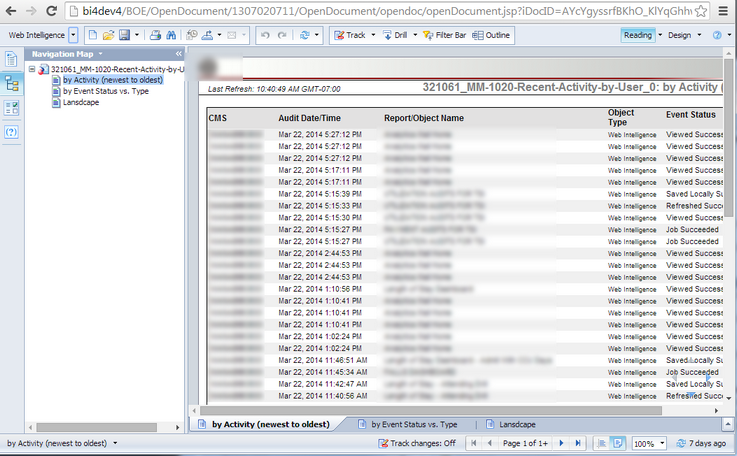
![]() Tip
Tip
If you cannot connect to your Infoview/BI Web Server, or your connection is established but documents do not open in your browser, please contact your system administrator for assistance.
Please consult SAP BusinessObjects Web Intelligence documentation for the list of supported browsers and help on Infoview/BI Web Server interface.
See also:
SAP Web Intelligence User Guide
Connecting MetaMiner to your SAP BusinessObjects