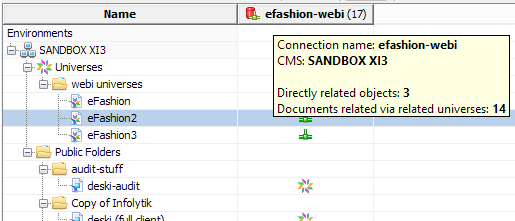View Relationships
View Relationships is a unique feature of MetaMiner that allows you to track all relations between any of your BI assets. For example, you can choose a document and determine which universe(s) contains it, or which connection is used to provide information about it. Or you can choose a universe and find which documents it contains.
The results are presented as a data grid, easy to view and analyze. Moreover, you can continue your investigation by applying the View Relationships command to current results. See below an example how it works.
To run this command, do the following:
| 1. | Select one or more objects in your BI data tree in CMS Explorer. |
![]() Tip
Tip
You can select any number of documents of one or different Kinds, in the same or different environments.
![]() Tip
Tip
You can also run this command having selected connections or universes. In such cases, you will track the opposite relationships - which documents relate to the selected connections/universes.
![]() Warning
Warning
You cannot select folders or other containers.
| 2. | Right-click your selection and choose View Relationships from the context menu. |
A new additional application tab opens that displays relations of your selection to other BI assets:
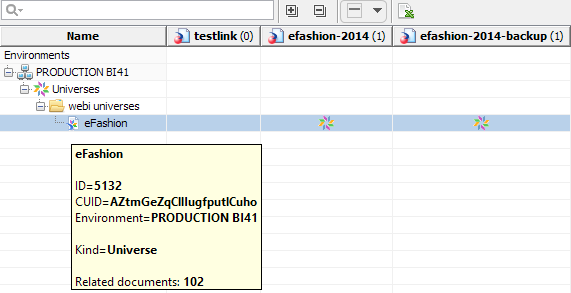
Caption of this new tab contains the name of the first selected document. If you hold your mouse cursor over the caption, you see a tooltip advising what is displayed in this tab:
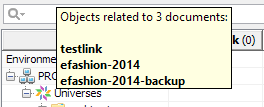
The Content Area of the tab consists of two parts:
| • | A toolbar at the top that includes the following controls: Quick Search Control, Expand All/Collapse All buttons, Smart Selector, and Export to CSV button, |
| • | The rest of the area is occupied by a data grid with columns each showing one of the previously selected documents (here in this example: testlink, efashion-2014, efashion-2014-backup) and rows showing related BI assets in a tree-table style (Production BI41 - Universes - webi universes - eFashion). |
Figures enclosed in parentheses in columns headings display how many BI assets have relations to a particular document.
Our example helps us understand that two of the selected documents have relations to the eFashion webi universe.
Tooltip for this universe shows more information about it. You can see that totally 102 documents have relations to it.
| 3. | Moreover, you can now right-click the |
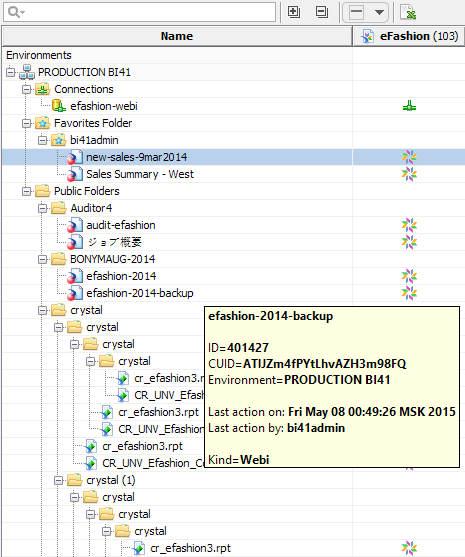
Here you see in the heading of the column eFashion (103) that 103 objects relate to this universe. This figure consists of 102 documents (see above) plus 1 connection displayed here. You can see more details if you look at the tooltip by pointing mouse cursor over this heading:
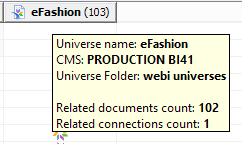
There is no limit, you can continue to investigate relations between your BI assets endlessly, until you find all the required information.
Relationship that can be tracked in one step is called direct relationship. If you can track a relation in more than one step, it is called indirect relationship.
If you point the mouse cursor over the heading of the selected object column, you see a tooltip where both direct and indirect relationship counters are displayed, for example: