View Impacted Objects (DB)
The View Impacted Objects command in Impact Analysis - DB provides the key capability of this application tab. With it, you can see how changes made to some database object(s) in your BI landscape affects any other database object(s).
To view impacted database objects:
| 1. | In the Content Area, select a database object or objects. |
![]() Tip
Tip
You can choose connections, databases, and/or columns, in any order and combination.
![]() Warning
Warning
You cannot choose environments.
| 2. | Choose View Impacted Objects from the context menu. The Impacted Database Objects dialog window opens: |
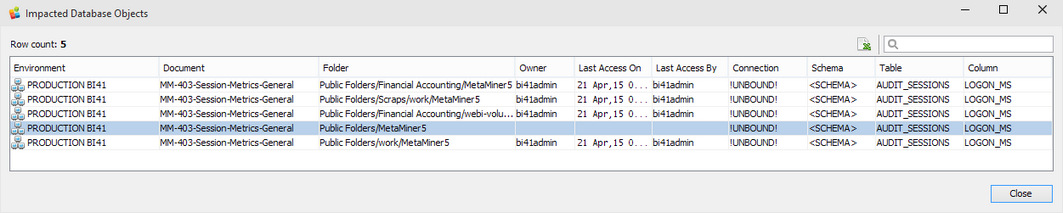
| 3. | View the object(s) listed. The following properties are displayed for each impacted object: |
Name |
Description |
Environment |
SAP BusinessObjects environment where the selected object is stored. |
Document |
The name of the impacted object. |
Folder |
The folder name where this object is located. |
Owner |
The user account of the object owner. |
Last Action On |
Date and time of last action with an object. |
Last Action By |
The user account of the person who last made some action with an object. |
Connection |
The name of the connection used to access this object. |
Schema |
The database schema name |
Table |
The database table name |
Column |
The database table column name |
| 4. | If needed, export the results directly to Excel or CSV by clicking the CSV icon. |
| 5. | Filter results by using the Quick Search Control. |
| 6. | Click Close. |
See also