User Groups
The User Groups filter group in the Filter Pane of the Users tab consists of two sets of filters:
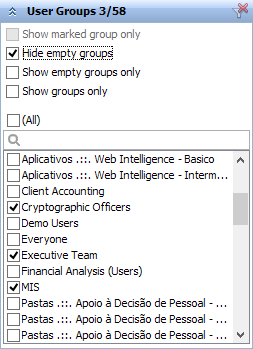
The first filter set contains options for limiting the displayed data in correspondence with the content of your user groups:
| • | Show marked group only: this filter is inactive and displayed in gray (see a figure above), until you apply Show This Group Only command to any of your folders. When you do this, the first folder filter list becomes inactive, and the Show marked group only filter becomes active and checked: |
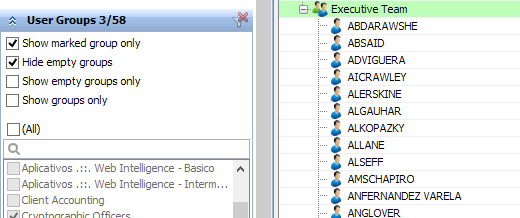
If you uncheck it then, the Show This Group Only command will be canceled, and all folders will be displayed again.
| • | Hide empty groups: use this filter to stop displaying empty groups. You cannot use this filter and Show empty groups only simultaneously. |
| • | Show empty groups only: use this filter to display empty groups only. You cannot use this filter and Hide empty groups simultaneously. |
| • | Show groups only: check this checkbox to stop displaying user accounts inside of your groups. |
The second filter set contains the combined list of all user groups found across your environments. If you select one or more of them, the Content Area will display only those user accounts which are included in the selected groups. There is an additional item (All) in the list. Use it to toggle between all user groups being selected and all groups being unselected.
![]() Tip
Tip
Both filter sets are applied to your data using the AND logical rule.
If all groups are selected, or none of them, then the User Groups filter is not applied, and it does not limit the data displayed.