Show Change Details
The Show Change Details dialog window shows maximum information about changes between two BI assets, found by Visual Diff:
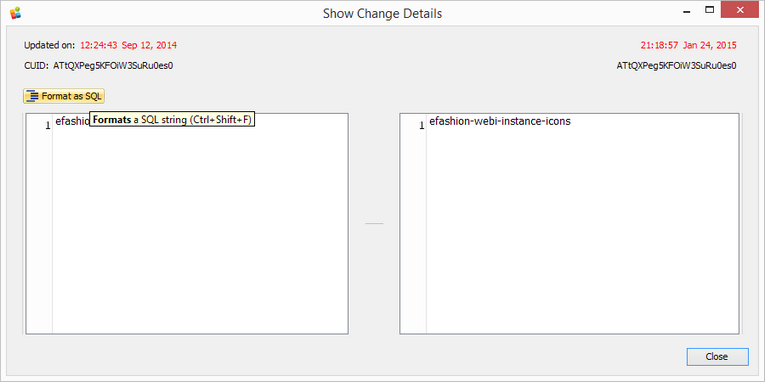
To open this dialog window, do the following:
| 1. | Open the Visual Diff tab. |
| 2. | Select both targets to compare (see How It Works). |
| 3. | In the Difference Visualization View, find a changed node marked with yellow backgound, and right-click it. |
| 4. | Choose Show Change Details from the context menu. |
There are all details about the left target (on the left), and about the right target (on the right).
Click the Format as SQL button or press Ctrl + Shift + F to format all SQL query in a standard way.