Folders (CMS Explorer)
The Folders filter group in the Filter Pane of CMS Explorer consists of two sets of filters:
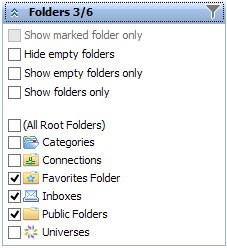
The first filter set contains options for limiting the displayed data in correspondence with the content and state of the folders:
| • | Show marked folder only: this filter is inactive and displayed in gray (see a figure above), until you apply Show This Folder Only command to any of your folders. When you do this, the first folder filter list becomes inactive, and the Show marked folder only filter becomes active and checked: |
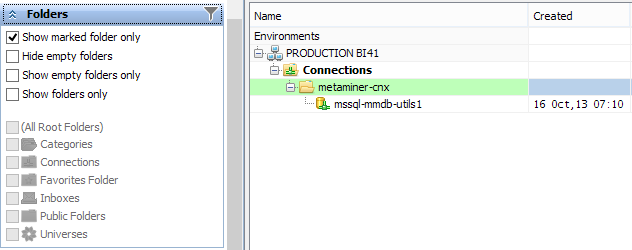
If you uncheck it then, the Show This Folder Only command will be canceled, and all folders will be displayed again.
| • | Hide empty folders: use this filter to stop displaying empty folders (nodes). You cannot use this filter and Show empty folders only simultaneously. |
| • | Show empty folders only: use this filter to display empty nodes only. You cannot use this filter and Hide empty folders simultaneously. |
| • | Show folders only: check this checkbox to stop displaying documents inside of your BI folders. |
![]() Tip
Tip
Both filter groups are applied to your data using the AND logical rule.
The second filter contains the list of top level (root) folders in each environment: Categories, Connections, Favorites, Inboxes, Public Folders, Universes. If you select one or more of them, the Content Area will display only those BI objects that are stored under the selected top level folders in each environment(s) which is currently displayed. There is an additional item (All Root Folders) in the list. Use it to toggle between all top level folders being selected and all folders being unselected.
If all folders are selected, or none of them, then the Folders filter is not applied, and it does not limit the data displayed.
See also: