Save as BIAR Backup
You can save one or more nodes from your BI landscape, or even a large sub-tree of BI data to your local hard drive in the special SAP format known as BIAR Backup.
To save your data as BIAR Backup:
| 1. | In the Content Area, select one or more nodes. |
![]() Tip
Tip
You can choose documents of any type (Kind) or different types, containers, folders, connections, subnodes, parts of your BI data tree, and must reside in the same environment.
![]() Warning
Warning
You cannot save entire environments and their top level containers as BIAR Backup.
| 2. | Choose Save - Save as BIAR Backup... from the context menu. The Save as BIAR Backup Options dialog box opens: |
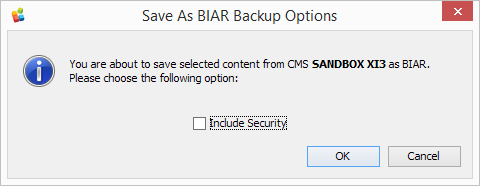
| 3. | If you wish to save security settings too, click Include Security. |
| 4. | Click OK. The Save as BIAR Backup dialog box opens. |
| 5. | Choose the location and name of your file. MetaMiner by default suggests the filename archive.biar. |
![]() Tip
Tip
We recommend you to save your files under your Documents folder. It is not recommended to save them under the Program Files folder.
| 6. | Click Save. |
| 7. | The output BIAR file will be saved. This file is a container where all documents and metadata are stored (BusinessObjects.xml and meta-info.properties). Finally, the Success! or Error dialog box opens. |
| 8. | Click Close. |
Later you can import your BIAR content via Promotion Management in SAP Central Management Console (select Promotion Management in the list box and then click Import - Import File) or via the Upgrade Management Tool (UMT).
Those SAP tools use a default import/export strategy implemented in your system.
![]() Use Case
Use Case
Save as BIAR Backup is extremely useful when you need to make a backup copy before making some risky operations.
See also