How It Works
This topic briefly describes how the Impact Analysis - DB tab works.
![]() Use Case
Use Case
For example, we have a data warehouse table called: M_PERSONAL_MAIL.
This table may have several columns, such as: CANCEL_FLAG, PERSONAL_MAIL_NR, and more.
The DBA is about to perform a change on the column PERSONAL_MAIL_NR stored in this table, but prior to doing this, he/she would like to understand what reports are currently deployed to BI that use this column.
To do this:
| 1. | Open the Impact Analysis - DB tab. |
| 2. | Search for the column: |
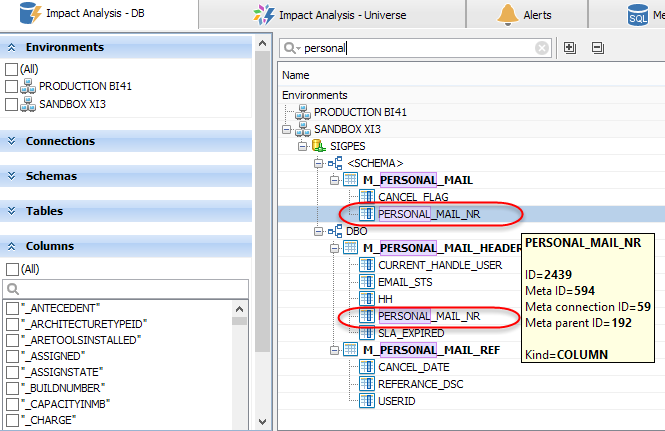
| 3. | As we can see, the column M_PERSONAL_MAIL is found in several places. Select both matches, right-click any, and choose View Impacted Objects: |
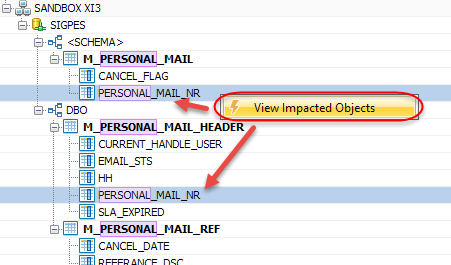
| 4. | MetaMiner scans the database to detect the impacted objects. Finally, the Impacted Database Objects dialog window opens: |
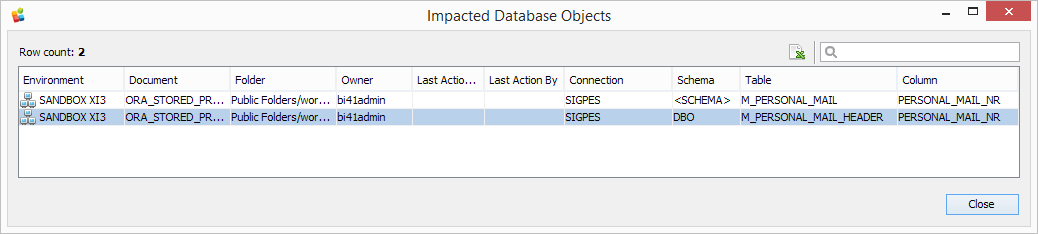
| 5. | If there are too many rows in this dialog window, filter results further by using the Quick Search Control: |
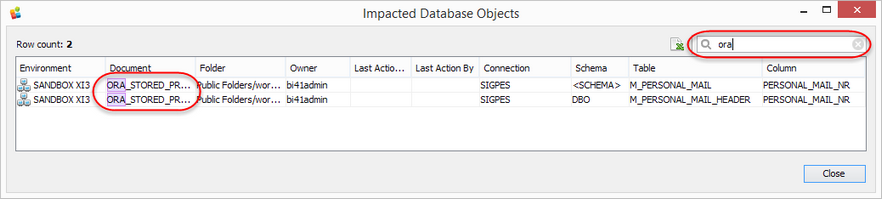
| 6. | If needed, export the results to Excel/CSV. |