MetaMiner Database Configuration
MetaMiner Database Configuration is an area of the MetaMiner Administrator main window UI.
All of the BI platform metadata in your environment will be captured in near real time by the MetaMiner Server. The output of this work is stored in what is called the MetaMiner Database (MMDB). You configure connection of MetaMiner to MMDB by using MetaMiner Administrator.
See Database Requirements for the information about exact types, editions, and versions of RDBMS supported for MetaMiner Database, as well as permissions and other settings that must be pre-configured in RDBMS for running MetaMiner.
![]() Tip
Tip
The RDBMS server should be hosted as closely as possible to your MetaMiner Server in your network, providing maximum bandwidth between them.
To configure the database and the credentials of the database user, do the following:
| 1. | In MetaMiner Administrator, navigate to the MetaMiner Database Configuration area shown below: |
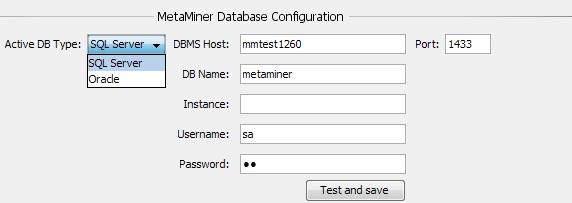
| 2. | Choose Active DB Type: SQL Server or Oracle. |
| 3. | Specify DBMS Host - for example: |
mmdbserver
myserver.company.org
76.178.95.192
| 4. | Specify Port (by default, 1433 for Microsoft SQL Server and 1521, 2483, or 2484 for Oracle Database) |
| 5. | Specify DB Name: the name of your MetaMiner Database (Microsoft SQL Server only) |
| 6. | Specify Instance: the instance of your MetaMiner Database (Microsoft SQL Server only) |
| 7. | Specify Service: the service name (Oracle Database only) |
| 8. | Specify User: the database user account to be used by MetaMiner Server for accessing MMDB |
| 9. | Specify Password: the password of this user account. |
| 10. | Click Test and save. If your settings are correct, you will see a |
See also
Preparing and Connecting MetaMiner Database