New Alert
The New Alert command is used for adding new alerts in the Alerts tab.
To run this command, do the following:
| 1. | Right-click anywhere in the canvas and choose New Alert from the context menu, or press Ctrl + N: |
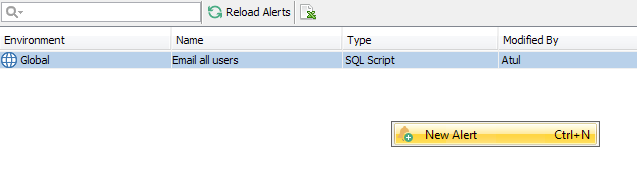
The Add New Alert dialog window opens. The New Alert dialog window provides several fields that help you define an alert.
| 2. | Let us create an alert that sends a text message to both email and mobile phone each time a new user is added to the system. Specify the following settings: |
Name: type New User Alert
Description: type Sends an email and mobile alert each time a new user is added to the CMS
Environment: choose Global from the list-box
Type: choose SQL Script from the list-box
SQL: type
SELECT
count(*) FROM USERS
WHERE
isdeleted = 0
and updated > $LAST_TIME_ALERT_FIRED$
Check Every: specify 1 minute
[Email] Enabled? check this check-box
[Email] Include SQL Result Data? check this check-box
[Email] SQL results as attachment? check this check-box
Email(s): enter your email address here as a test
[SMS] Enabled? check this check-box
[SMS] Phones: enter your mobile phone
A completed new Alert dialog looks like:
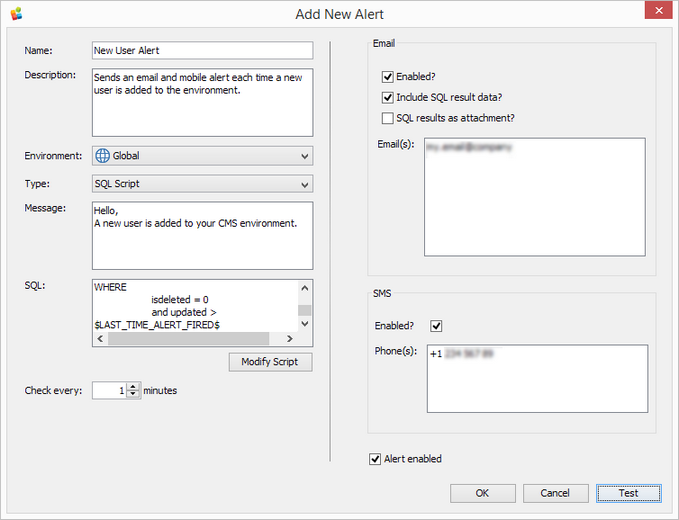
| 3. | Prior to activating the alert, perform a basic test by clicking the Test button which only tests connectivity to Email and SMS. |
| 4. | When the test is run, you should get both an email and mobile alert: |
Email Alert:
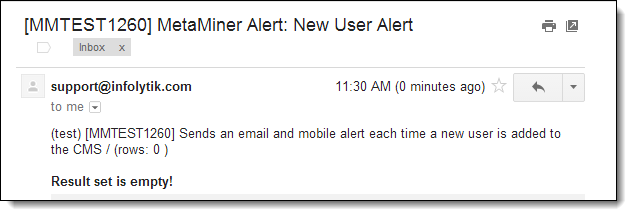
SMS Alert:
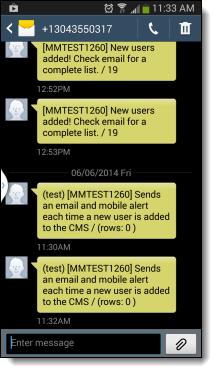
| 5. | Once you are ready to run the alert in production, click Enabled and OK. |